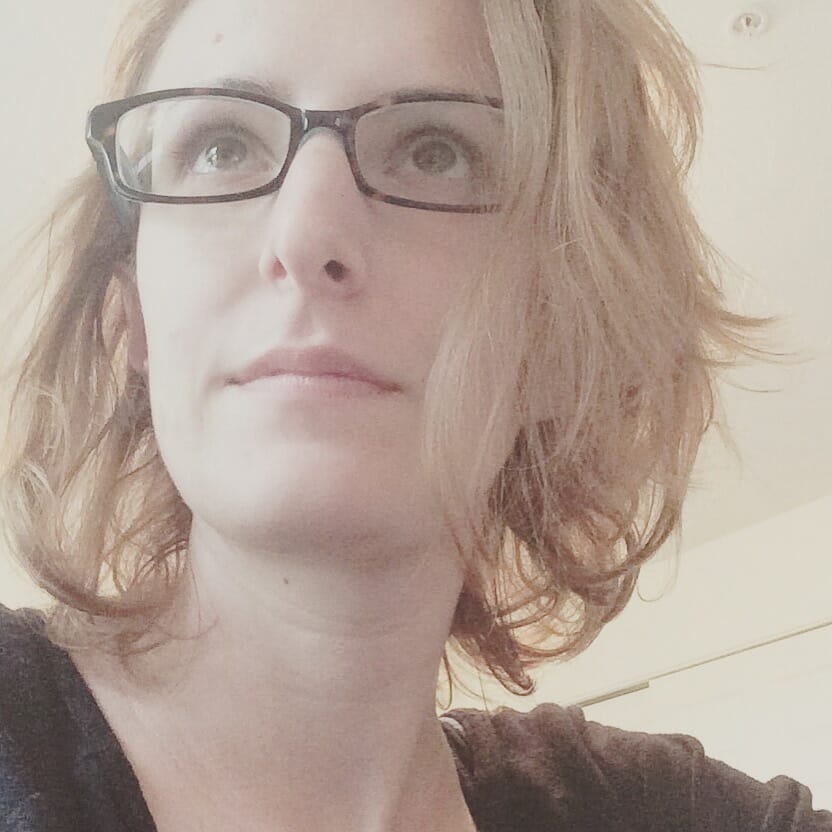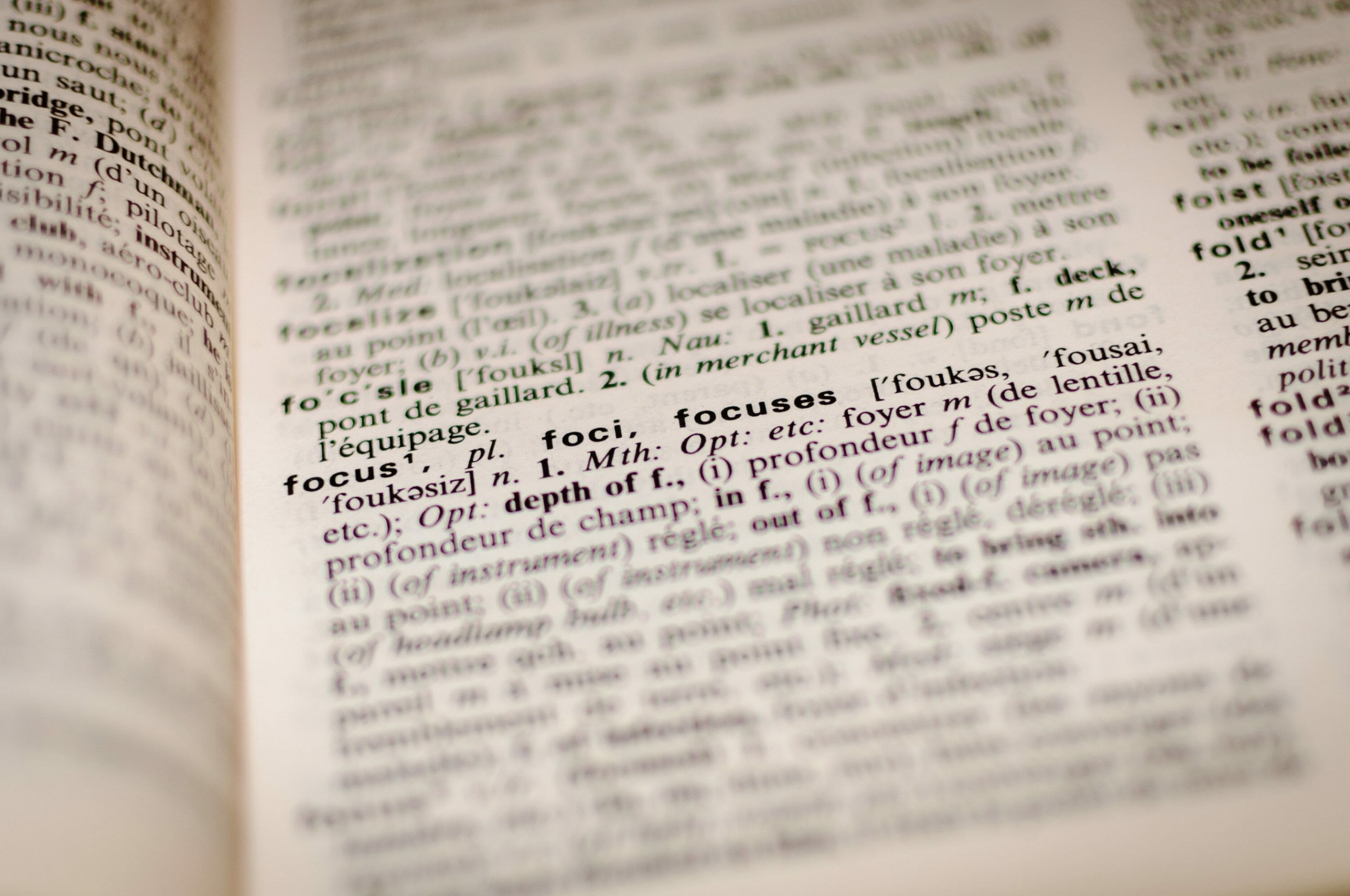Whenever you step inside a new piece of software, there’s always going to be a bit of a learning curve. And, with WordPress, it’s not just a new interface you must master. You also have to master a new language.
If you’re serious about building your business around WordPress, then it would be highly beneficial to become fluent in WordPress-ese.
Use this WordPress glossary to get yourself up to speed:
Admin bar
 The admin bar is the sticky toolbar at the top of WordPress. It provides shortcut access to the live website, available updates, new comments, as well as quick-add capabilities for posts, pages, media and more. Users can also adjust the settings for their individual profiles from the top-right corner.
The admin bar is the sticky toolbar at the top of WordPress. It provides shortcut access to the live website, available updates, new comments, as well as quick-add capabilities for posts, pages, media and more. Users can also adjust the settings for their individual profiles from the top-right corner.
API
API stands for Application Programming Interface. In WordPress, APIs connect one application to another for the purposes of moving data effortlessly between the two. For example, when WordPress is connected to Twitter through its API, users can display the latest tweets from a user’s feed on a page or in a widget.
Autosave
When creating a new page or post, WordPress automatically saves a user’s progress every two minutes. At the end of the session, only the last version of the autosaved page remains. It’s the user’s responsibility to officially save changes to a work-in-progress with “Draft” or push them to the website with “Publish”.
Back end
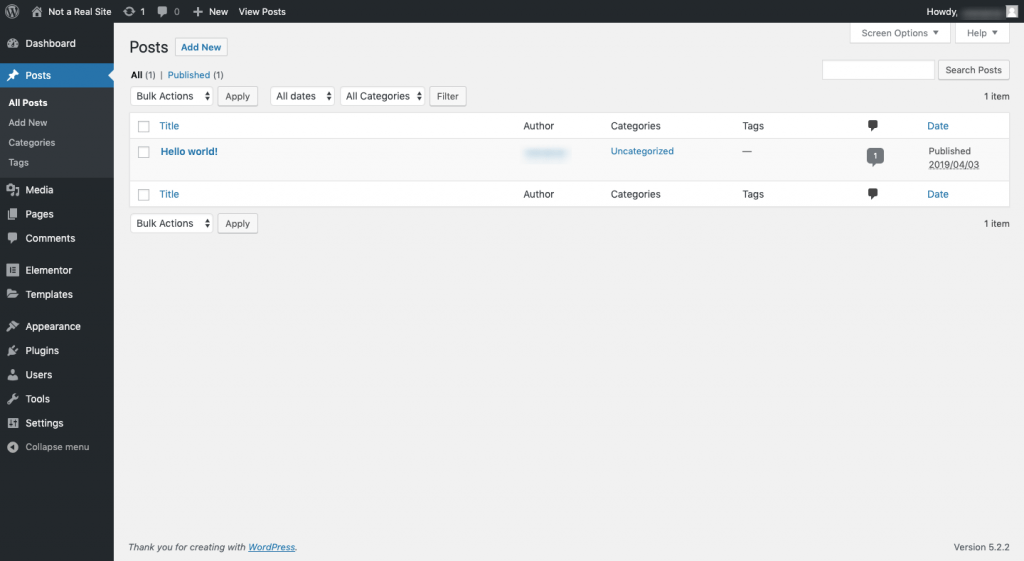 The back end of a WordPress website is anything found behind the scenes. For most users, this refers to the administration area where content is created, plugins are added and users are managed. For developers, this may also include the hosting control panel or database.
The back end of a WordPress website is anything found behind the scenes. For most users, this refers to the administration area where content is created, plugins are added and users are managed. For developers, this may also include the hosting control panel or database.
Block
The new WordPress editor uses blocks to build the smaller components of a page, from paragraphs of text to video players, and everything in between.
Block editor
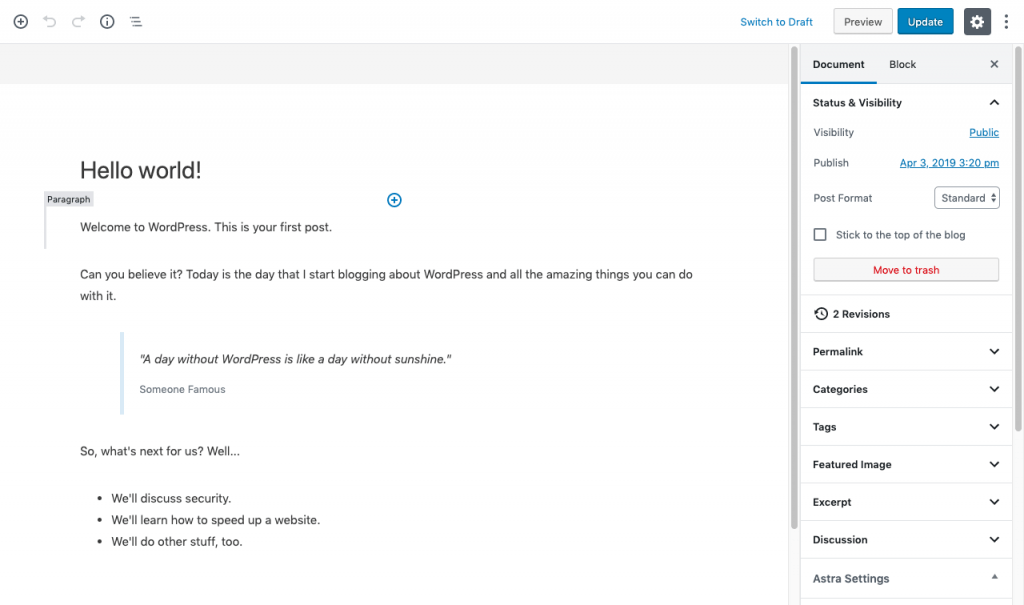 The WordPress editor, formerly known as “Gutenberg”, is a block-based page builder tool. Every component on the page is added with a dedicated block. Each block type comes with a unique toolbar to customise the styling of the element on the page.
The WordPress editor, formerly known as “Gutenberg”, is a block-based page builder tool. Every component on the page is added with a dedicated block. Each block type comes with a unique toolbar to customise the styling of the element on the page.
Blog
A blog is a place where content is written and published to a feed on a website. Businesses typically use blogs to share ideas, tutorials, case studies and other kinds of content. In WordPress, users create content for their blogs through the Posts screen.
Breadcrumbs
Breadcrumbs is a secondary navigation that usually appears in the top-left corner of a web page or post. Its job is to show users the trail they’ve followed on the website and make it easy for them to backtrack. For example:
Home > SEO > Link Building > Backlinks
Breadcrumbs may also be used to display how much progress a user has made in completing a form.
Category
A category is a type of taxonomy that’s applied to WordPress posts. Categories tend to be high-level topics that allow users to better organise their blog content.
Child theme
Because theme files regularly undergo updates from their developers, it’s difficult for WordPress users to customise more than just the basic settings. For users that want to alter or upgrade their theme above and beyond that, they can create a child theme that allows them to apply customisations outside of the source code.
Classic editor
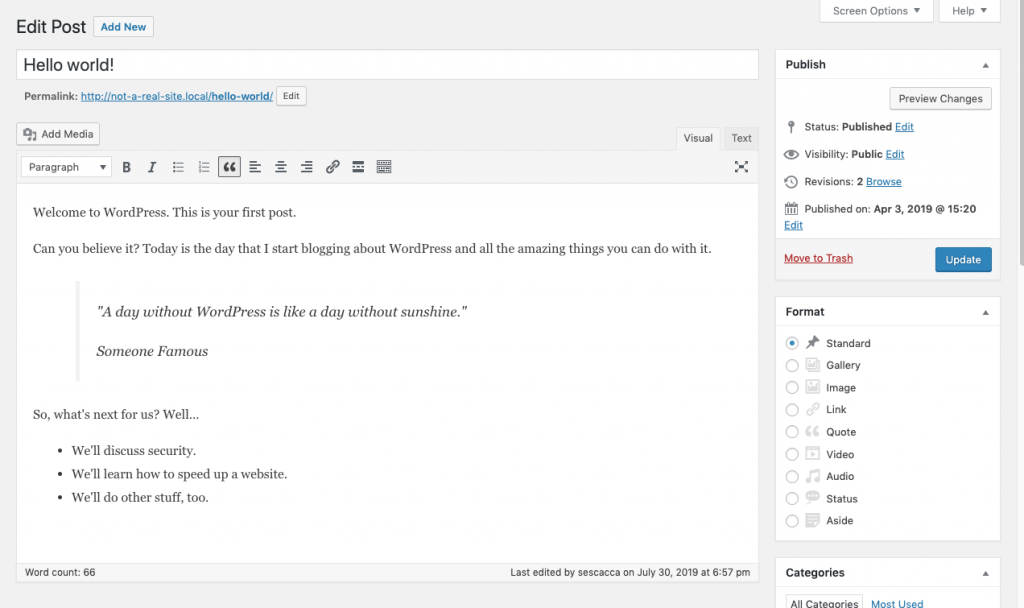 The classic editor was the default post and page editor for WordPress users prior to 2019. It included options for a visual and code editor.
The classic editor was the default post and page editor for WordPress users prior to 2019. It included options for a visual and code editor.
Users can revert to the classic editor with a plugin.
Code editor
The code editor in WordPress is the editing interface that lets users write and edit content with HTML.
Comment
A comment is a feature that can be turned on or off for the blog. This enables readers to submit comments to appear at the end of posts.
Content management system
A content management system (CMS) is a platform that enables users of all levels to create and publish websites on their own. WordPress is an example of a content management system.
Control panel
A control panel is an administration tool for web hosting and domain management, amongst other things. One of the most popular control panels is cPanel.
Cookies
Cookies are tiny pieces of data from a website that attach themselves to a visitor’s browser. This allows WordPress websites to remember visitors. This is useful for tracking return visitors’ behaviours and buying habits. It’s also useful for delivering a fresh and personalised experience on the website.
Core
When developers refer to the “core”, they’re referring to the code used to build and design the WordPress platform.
CSS
CSS stands for Cascading Style Sheets. It is a programming language developers (and other WordPress users) use to create the structure and layout of a website.
Dashboard
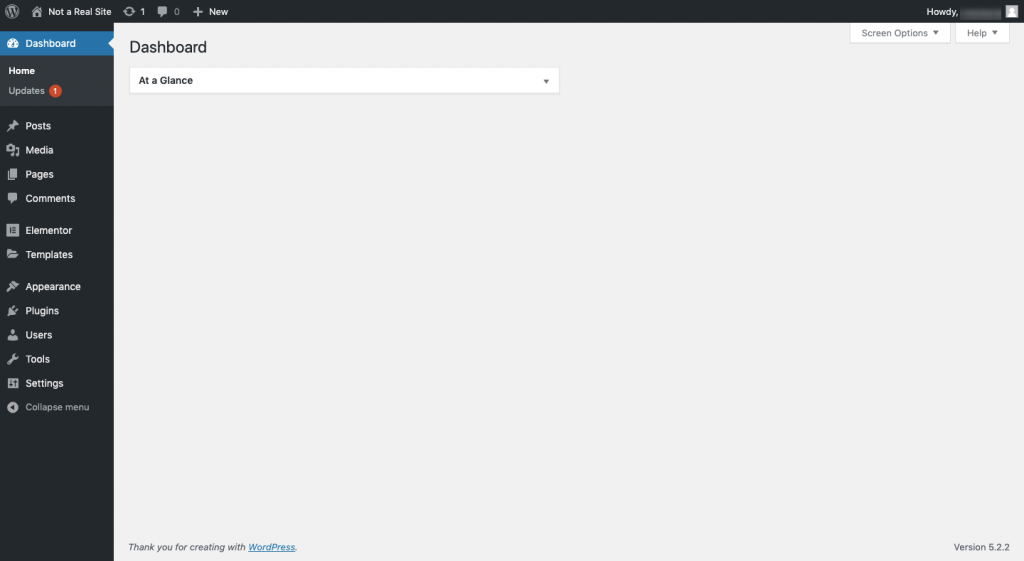 The first screen displayed to users upon logging in is the dashboard. Users may customise which widgets appear on the dashboard as well as create their own using plugins.
The first screen displayed to users upon logging in is the dashboard. Users may customise which widgets appear on the dashboard as well as create their own using plugins.
Database
The database is where the data and content for a website is stored on the server. MySQL and MariaDB are the two most popular types of databases.
Default theme
WordPress releases a new default theme every year and it’s always named for the year of its release (e.g. Twenty Nineteen, Twenty Eighteen, etc.) Users can use the default theme to build their website or can choose one from the tens of thousands of others available online.
DNS
DNS stands for domain name system. It’s a process that translates a website from the IP address used by browsers into the URL used by visitors.
Domain name
A domain name is the actual name or address of a website. For example, this website’s domain name is:
wpelevation.com
Embed
To conserve space on a web server, users can embed larger-sized files on a website with HTML. The content (like a YouTube video or GIF, for instance) continues to live at its source location, but the website is able to display the content through the embed code.
Excerpt
An excerpt is a feature available for posts. The excerpt may appear at the top of a blog post as a summary, in the RSS feed for the blog or in search results if no other metadata is present.
Featured image
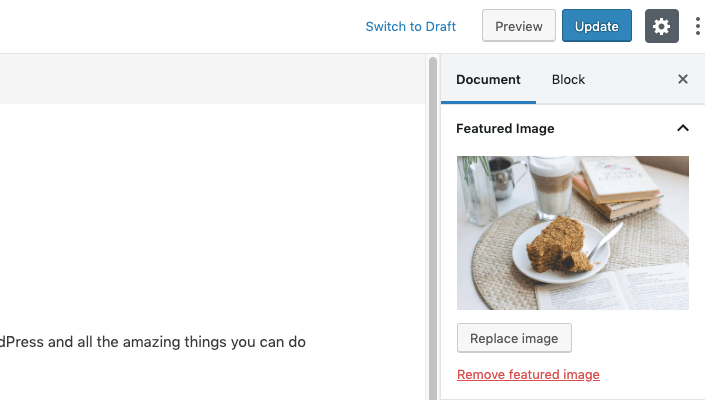 A featured image is a singular image attached to a blog post or web page. The featured image displays alongside the title and a short snippet of the post in the main blog feed. It also appears in RSS feeds as well as when shared on social media.
A featured image is a singular image attached to a blog post or web page. The featured image displays alongside the title and a short snippet of the post in the main blog feed. It also appears in RSS feeds as well as when shared on social media.
Front end
The front end of a WordPress website is the actual website visitors see when they go to your URL.
FTP
FTP stands for File Transfer Protocol and is a way of exchanging data between two computers or a computer and a server. FTP clients (like FileZilla) are tools that enable WordPress users to upload files to their server.
Functions.php
The functions.php file defines the functions and features of a theme. WordPress users can alter this file or create one from scratch to add or customise features and functionality.
Gutenberg
Gutenberg was the name given to the new WordPress editor during its beta phase as a plugin.
Hosting provider
WordPress.org websites are self-hosted, which means that owners must purchase web hosting from an external source. A hosting provider then leases their space on their server hardware and software to WordPress users that need somewhere to store their website and all its data.
.htaccess
.htaccess is a hidden file stored on a website’s server. WordPress users may edit this file to do things like change the way URLs are displayed and to re-route users away from broken or old links.
HTML
HTML stands for Hypertext Markup Language. This basic markup tells a web browser how to display content on a web page. It's different from a programming language that creates very specific functionalities. HTML just makes it possible to arrange and format the text and images on the page, just as Microsoft Word does.
IDE
IDE stands for Integrated Development Environment. It’s a piece of software that developers use to write and edit code, debug website issues and test new functionalities and features.
IP address
An IP address is a numerical identifier for both computers and web servers online. This is the ID web browsers use when retrieving a website for users. While each computer has a unique IP address, that’s not always the case for a web server that hosts multiple websites from a shared locale.
JavaScript
JavaScript is a programming language that enables a website to become interactive and respond to the engagement of visitors.
Media
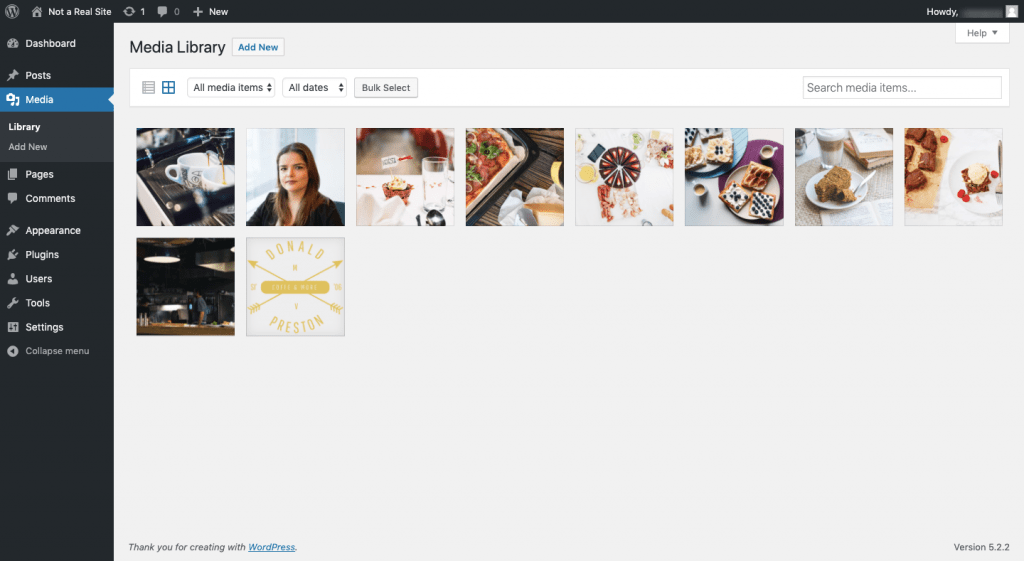 Media refers to the folder where files are uploaded to WordPress. Accepted file types include JPG images, PDF documents, MP3 audio clips and MP4 videos.
Media refers to the folder where files are uploaded to WordPress. Accepted file types include JPG images, PDF documents, MP3 audio clips and MP4 videos.
Menu
A menu is the list of pages that appear along the top of a website or stored beneath the hamburger icon on a mobile website.
Multisite
When activated, Multisite is a feature that allows users to create and manage a network of websites from the same WordPress installation. Each website lives on a subdomain or subdirectory of the main parent website.
MySQL
MySQL is a popular database management system used by hosting providers. It’s a highly organised structure that makes all data from a website easy to search for and manage.
Navigation
Navigation may sometimes be interchanged with a menu. However, it’s an all-encompassing term that includes any link on a website that directs visitors from one page to another.
Network
A network refers to the collection of websites created using the Multisite feature.
Open source
Open source software is any software that’s open to the public for viewing, editing and modification. WordPress and the plugins and themes created for it are examples of open source.
Pages
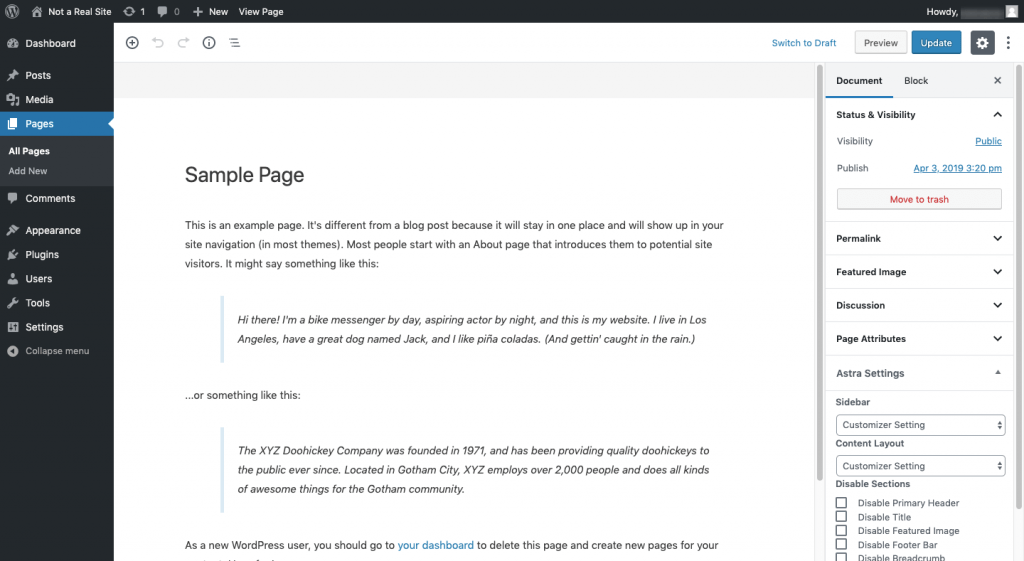
Any page on your website (published or unpublished) will be found in the “Pages” section of the backend. Here you can create a new page or edit an existing one. The only pages not found here are blog posts which can be found under “Posts” (see below)
Page builder
A page builder plugin is a tool that masks the WordPress editor and allows users to create and manage their website in a visual interface. Users have the ability to drag-and-drop elements around a responsive grid format while controlling many more settings for each component than the traditional editor allows for. Long story short – it makes it a whole lot easier to build a website, especially if you aren't a coder. The most popular page builders are Elementor, Beaver Builder and Divi.
Parent theme
This is the source theme downloaded from the WordPress repository or theme provider. To customise the theme, users must create a child theme which keeps the parent files intact.
Permalink
A permalink is a combination of the URL and slug and indicates where a specific page is found. WordPress gives users the option to simplify the structure of permalinks for easier visitor recall.
For example:
https://www.agencymavericks.com/blog/wordpress-glossary/
PHP
PHP is a server-side scripting and programming language. Developers use it to code the WordPress core, plugins and themes.
phpMyAdmin
phpMyAdmin is the interface through which WordPress users manage their MySQL database.
Pingback / trackback
When the feature is enabled, pingbacks occur when one external WordPress blog links to another. A trackback occurs when a link is shared from a website hosted on another CMS. Pingbacks and trackbacks then show up as comments in a WordPress user’s blog to notify them of the link.
Plugin
A plugin is an add-on for WordPress that enables users to add new features or change functionality without having to use a single line of code.
Post
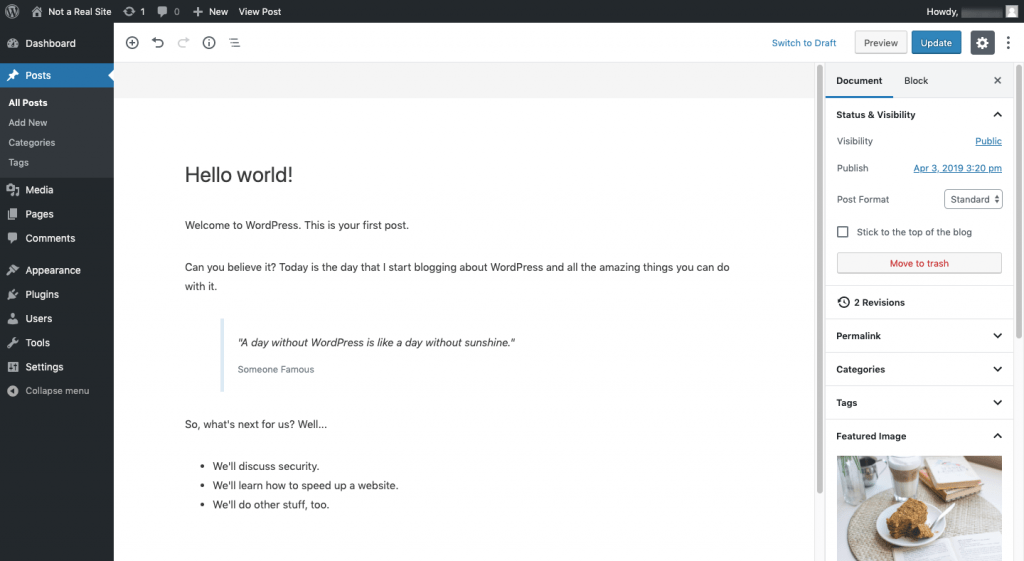 WordPress users create and manage the content for the blog or news section of their website with Posts.
WordPress users create and manage the content for the blog or news section of their website with Posts.
Post or page status
WordPress posts and pages can be saved in different ways.
“Draft” means it’s saved, but not published. “Published Public” means it’s on the website and able to be viewed by everyone. “Published Private” means only admins and editors logged into WordPress can view it. “Password Protected” means it’s published, but can only be viewed by people who have the password.
Revision
Any time content is saved to WordPress, a new revision is created. WordPress users can view their version history to see changes as well as revert to previous versions. They can also set a limit on how many revisions WordPress stores at a time.
Robots.txt
The robots.txt file enables WordPress users to provide indexing robots with information about their website. It might indicate certain pages or even an entire website that they don’t want indexed.
RSS
RSS stands for Really Simple Syndication. It generates a summary of the blog and a feed with links to individual posts. Every website’s RSS can be found by adding “/feed/” to the URL. RSS aggregators and followers of the blog can use this URL to stay up-to-date when new content publishes.
Screen
The WordPress admin contains a variety of areas where users can create content, manage users, customise themes and so on. These areas are referred to as screens (or admin screens).
Screen options
 In the top-right corner of the WordPress dashboard and screens, WordPress users can use the “Screen Options” available. These change based on which screen is viewed and may contain interface customisation options, tooltips and reference links.
In the top-right corner of the WordPress dashboard and screens, WordPress users can use the “Screen Options” available. These change based on which screen is viewed and may contain interface customisation options, tooltips and reference links.
Shortcode
A shortcode is a type of embed. However, a shortcode is a string of PHP that lets WordPress users embed an interactive element into a web page, like a calendar scheduling tool or a contact form.
Slug
A slug is part of a permalink. Whereas a permalink may contain other pieces like “/blog/” or the date of publication, the slug is just the page’s identifier. For example, this post’s slug is:
“/wordpress-glossary/”
Staging environment
Unlike an IDE where the focus is on writing and refining code, a staging environment is the platform where developers host a replica of a website. It’s here that they can safely make updates to the website (or test a new website before launch) without affecting the front end.
Static front page
By default, WordPress sets the blog feed as the front page of every new website. To move the blog to a dedicated page and build out regular pages around it, WordPress users must dedicate a static front page (like the Home page) in their settings.
Subdomain
A subdomain is an offshoot of a domain and looks like this:
https://support.yourdomain.com
For instance, websites built on a Multisite network are usually subdomains. WordPress users can also create subdomains to give landing pages a unique look while still being part of the overall identity of the domain.
Tag
A tag is a type of taxonomy that can be applied to WordPress posts. Unlike categories which are used for high-level organisation, tags work similarly to keywords. Multiple tags may be assigned to one post and sum up the lower-level topics covered within it.
Template
Themes bring with them a number of templates. Some live in the theme editor and define things like the design of the header and footer. Others are given to WordPress users so they can pick and choose which kinds of pages and/or layouts to use design their website with.
Theme
A theme is an add-on for WordPress that allows users to change the interface of their website without having to use code to do it. Some themes even include a set of plugins and functionality, giving WordPress users less to do to build the pages of their website.
WordPress provides a free default theme. However, WordPress users have thousands of free and premium themes to choose from as well. Only one theme may be used at a time though.
Update
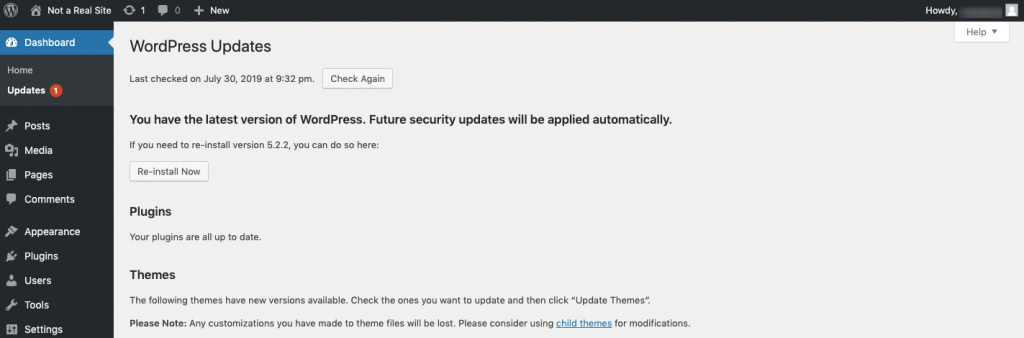 In WordPress, an update refers to code that has been changed or patched by the developer of the WordPress core, or a plugin or theme. When updates become available, WordPress alerts users with a notification and allows for one-click update privileges so that no coding or installation is needed.
In WordPress, an update refers to code that has been changed or patched by the developer of the WordPress core, or a plugin or theme. When updates become available, WordPress alerts users with a notification and allows for one-click update privileges so that no coding or installation is needed.
Upload
As opposed to embeds that use HTML to add external content to a website, uploads enable users to directly attach their Media to WordPress. These files then live and take up space on the website’s server.
URL
URL stands for uniform resource locator. It’s the full address of a website. For example, this website’s URL is:
https://www.agencymavericks.com/
User
A user is anyone who’s been granted access to WordPress. The admin can control what role the user plays (e.g. Editor, Subscriber, Contributor, etc.) as well as how much access they have to the various screens and view/edit controls in WordPress.
Visual editor
The visual editor in WordPress is the editing interface that allows users to write content in an interface that looks similar to how it will appear on the front end.
Web server
The web server is the infrastructure a hosting provider owns and maintains, that they then lease out to website owners. There are a variety of web server and hosting types, too.
Shared and cloud hosting, for instance, provide users with affordable hosting in a shared server environment. VPS and dedicated hosting, on the other hand, give users a private space to run their website from.
Widget
Widgets are small, self-contained blocks that users can place on their website. Depending on the structure and flexibility of the theme, widgets can be added to a number of spaces on a website. Most commonly, widgets appear in the footer and sidebar areas and may contain things like a list of recently published posts or a newsletter subscriber form.
wp-config.php
The wp-config.php file is one that’s generated the second you install WordPress. This file stores valuable information about a website’s database and can also be used to enable additional security features.
wp-content folder
A WordPress database contains all the pertinent data and details about a website. The /wp-content/ folder, on the other hand, is where the content, media, plugins and themes of a WordPress website reside.
It’s Time to Master the WordPress Glossary
There are certainly a lot of new terms to master when you’re new to working with WordPress. However, this WordPress glossary will help you become fluent in WordPress-ese in no time at all.