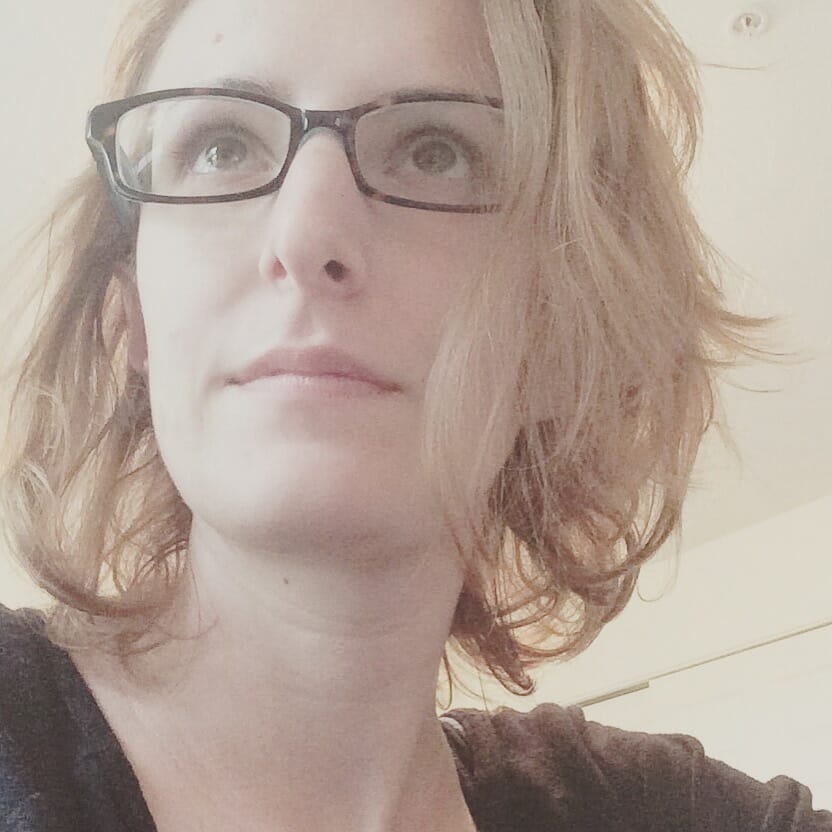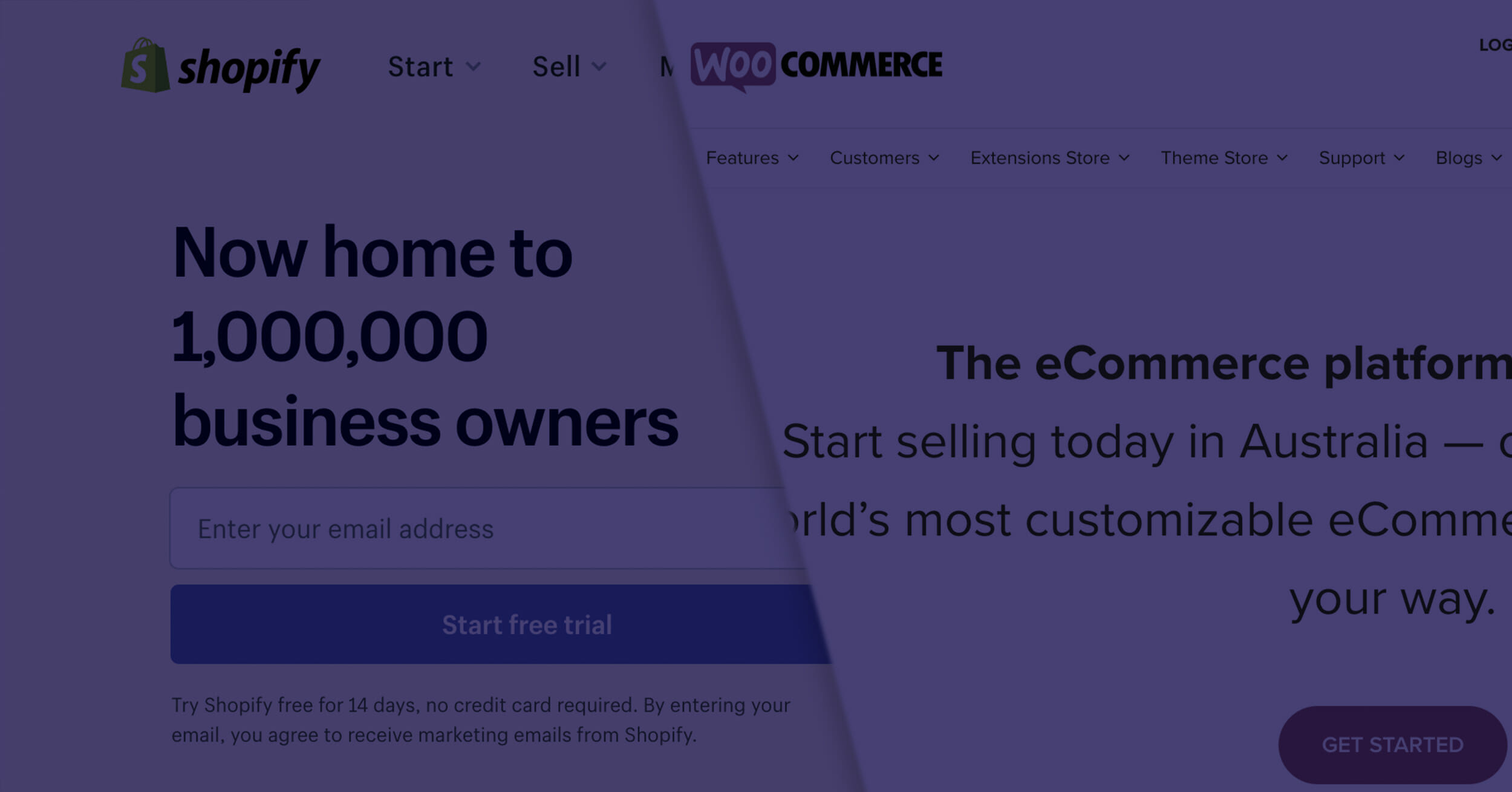Similar to the debate between page builder plugins, it makes sense why people are torn between two of the leading e-commerce platforms in use today. That’s especially so for those of you who make a living building e-commerce sites for clients. You want the software you choose to be the best solution for them as well as for your business.
The Shopify vs. WooCommerce debate is one that comes up frequently in the Digital Mavericks Facebook group, so we figured it’s about time we put the matter to rest.
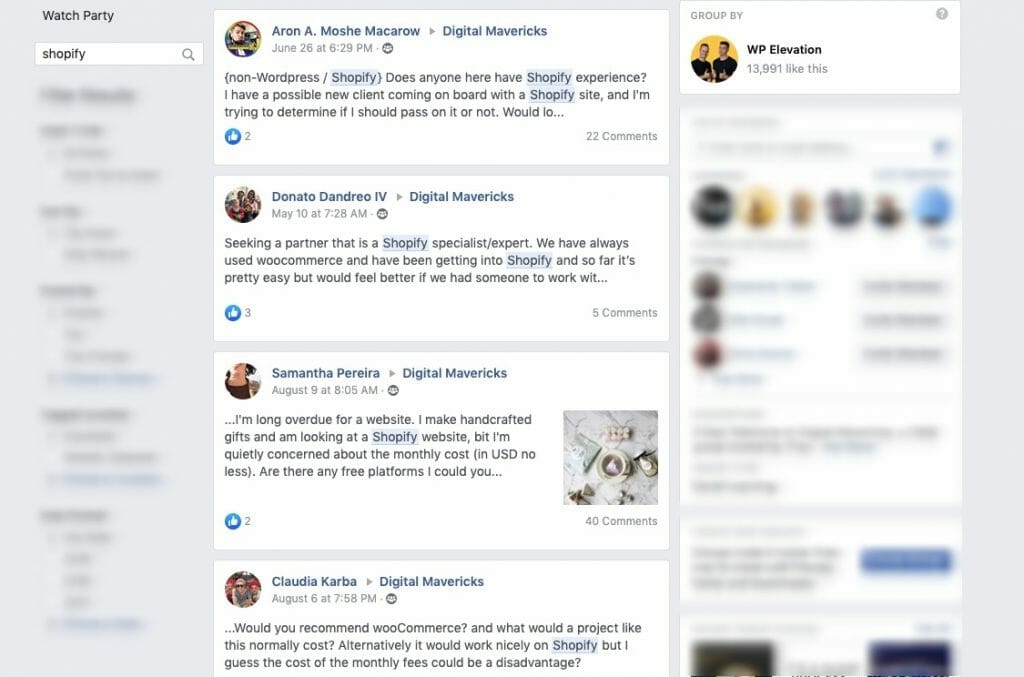
Today, we’re going to help you find the right e-commerce platform for your business by breaking down the key differences between Shopify and WooCommerce.
The Software
Shopify
Shopify is a hosted e-commerce platform. This means that Shopify takes care of web hosting and domain management for you.
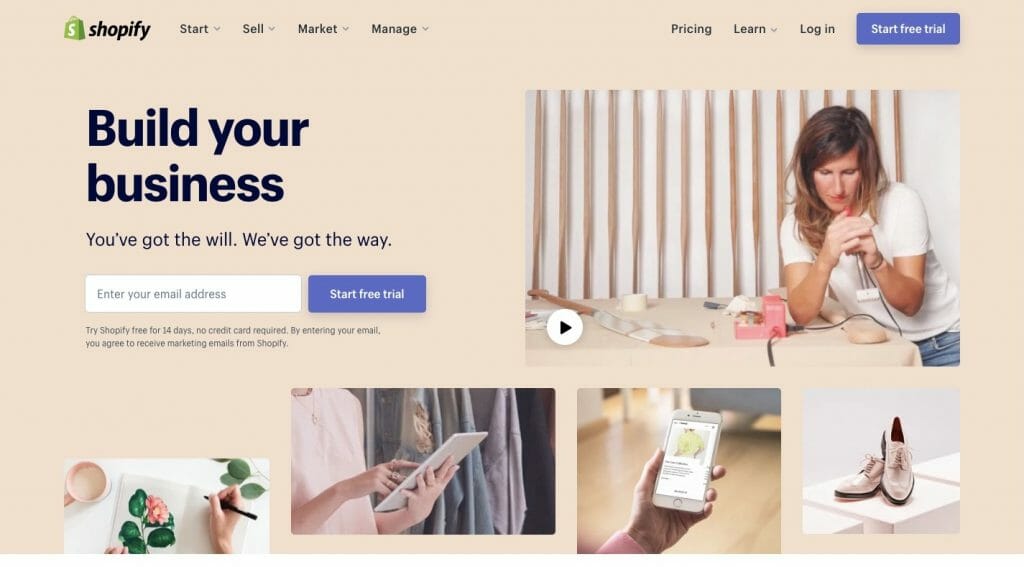
In addition, Shopify is an all-in-one e-commerce software, which means its dashboard is 100% centred around your store, inventory and sales. You can add a blog and other pages to your site, but that’s not really where Shopify shines and why it’s not a primary focus when you use this software.
WooCommerce
WooCommerce is a self-hosted open source software for the WordPress content management system.
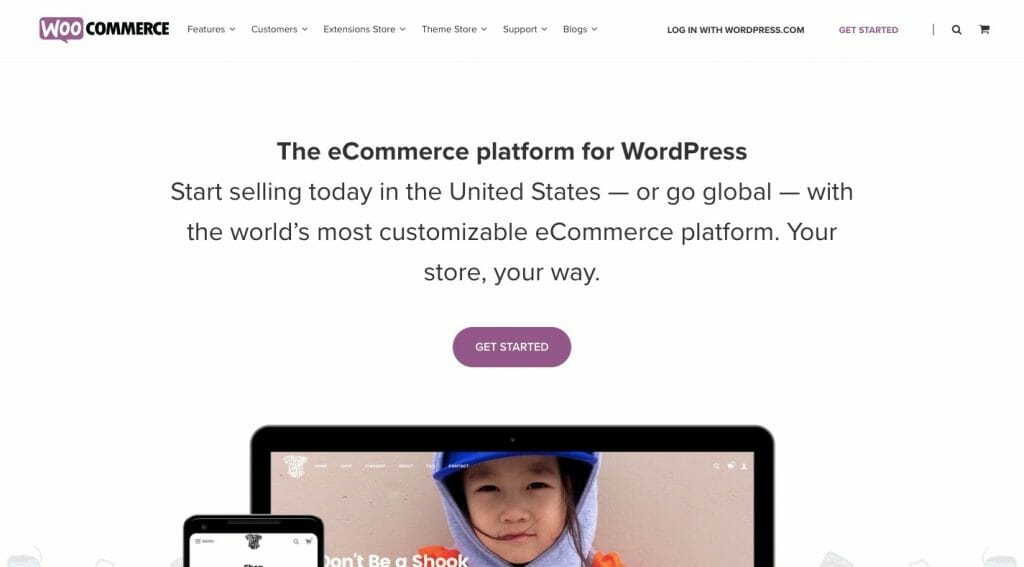
Unlike Shopify which has its own dedicated platform, WooCommerce is a plugin that integrates with WordPress.
That means, you’re responsible for procuring your own web hosting plan and domain name, and installing WordPress, before you can start using WooCommerce.
That said, WooCommerce — being an offshoot of WordPress — is much more flexible in terms of what you can accomplish. You can add WooCommerce products to an existing blog or website or you can build a fully functioning store.
Price
Shopify
The cost of using Shopify appears straightforward at first glance.
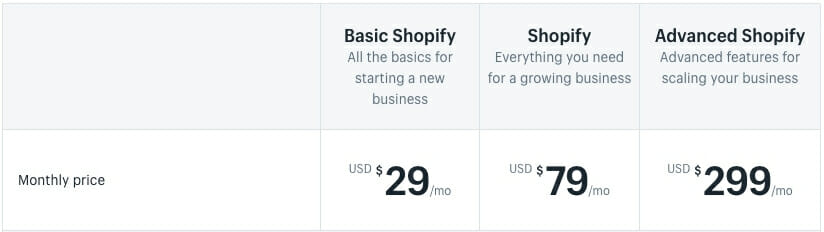
The least expensive plan is $29.99 a month. Prices scale up as you add more users and advanced features (like reporting) to your plan.
That said, these prices are really only for small to mid-sized stores. If you’re trying to sell your services to enterprise customers, you’ll need to have a chat with a Shopify representative about upgrading to ShopifyPlus and the associated fees that come with it.
Another thing to keep in mind is that Shopify might not come with everything you need out of the box… and it will charge you for many of the changes you make to the platform. Some other things you might need to plan on paying for:
- Theme
- Apps
- Payment gateway fees (beyond the standard 2.9%)
If your e-commerce client has a firm budget, do your research before sending them a proposal. You don’t want to invest in something like Shopify only to realise too late that what they want to accomplish costs too much with this platform.
WooCommerce
WooCommerce is 100% free to use. That said, this is not a self-hosted platform, so straight out the gate you (i.e. your client) can expect to incur fees for:
- Web hosting plan
- Domain name
- SSL certificate
You have other associated costs to think about:
- A premium theme or page builder plugin (usually $50-$60 a year)
- Premium plugins or WooCommerce extensions
You have to think about extra speed and security optimisations, too.
E-Commerce sites are loaded with images and tend to have higher traffic rates than regular business websites, so you need a powerful web hosting plan to accommodate those needs. Caching and image optimisation plugins will help, but you may need to upgrade to managed WooCommerce hosting and/or a CDN to keep up with it all.
In other words, e-commerce costs are never as straightforward as they appear to be. Before you jump into any new e-commerce job, do careful research into all the tools you plan to use so you can properly calculate costs and set a budget.
User-friendliness
Shopify
As far as getting an online store up and running, Shopify will definitely get you there quickly. That said, it comes with a trade-off.
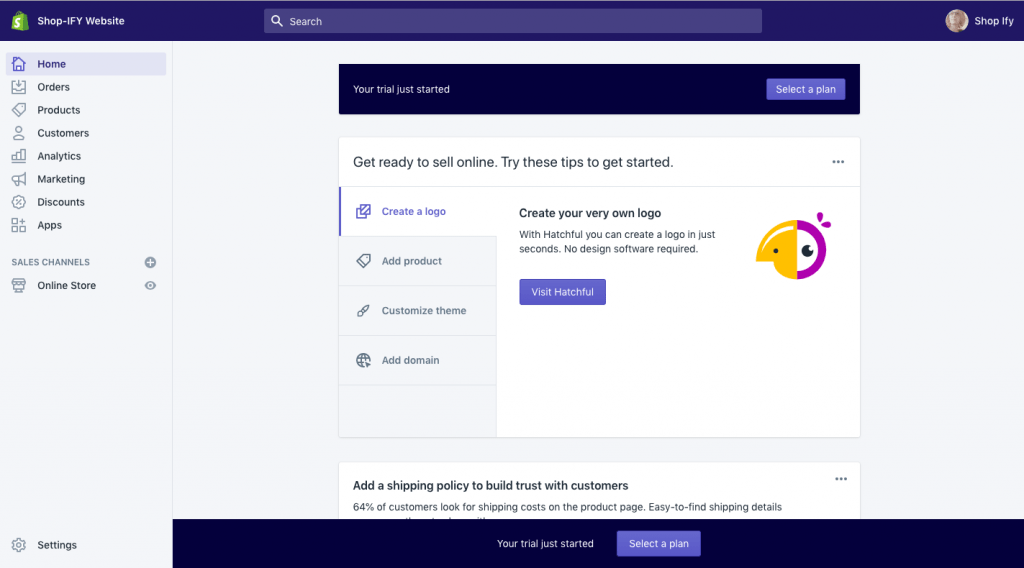
While it’s certainly easy to put a theme in place and to start loading up your product details, you might be looking for a way to control more than the aesthetics and content of your site. But Shopify has its limitations as to what it will allow you to do. That’s because it’s meant to streamline the creation of an e-commerce site, not help businesses create full company websites with blogs, knowledgebases and social integration.
So, if you want to do anything more than get a store off the ground, don’t plan on it being a quick launch. It’ll take some time to get all the key pieces into place.
WooCommerce
WooCommerce, on the other hand, has the opposite problem.
Right away, you might be overwhelmed (or, at least, your clients probably will) with everything you have to do to get a store online. But if you’ve spent enough time in WordPress, then the additional WooCommerce admin menus and settings shouldn’t faze you.
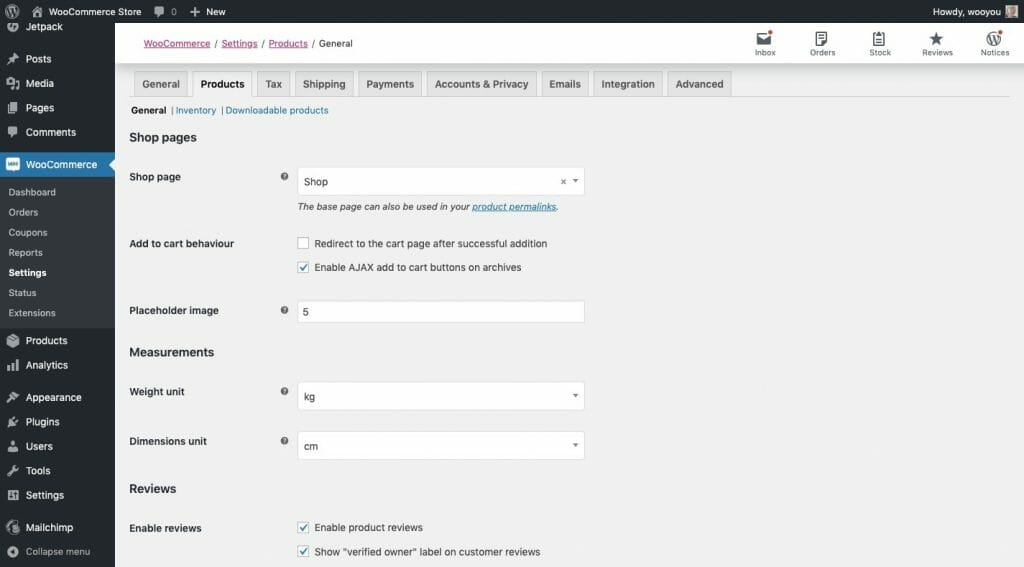
Plus, you have much more control over the resulting website than you would with Shopify. So, you have to consider the tradeoff when choosing an e-commerce platform to build your clients’ sites with.
Design
Shopify
By default, your new Shopify store will be set up with the Debut theme.
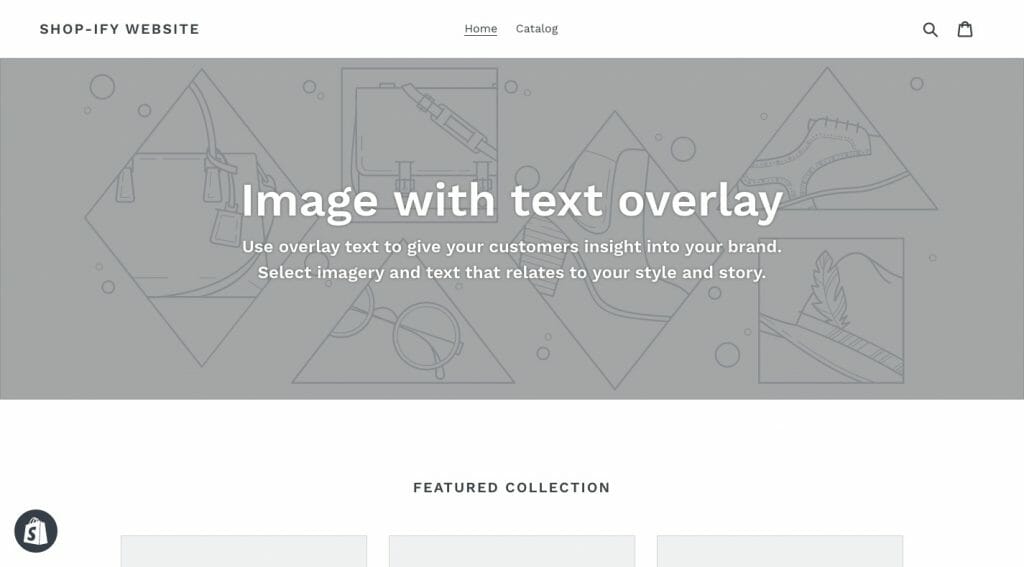
It’s a simple enough concept, much like Shopify’s other free themes (there are only eight of them though).
As far as customising the design of a Shopify website, that’s a little tricky. While you can certainly use the customizer to add personal content to each section of your page, you’re only going to get the bare minimum in terms of which elements you can control.
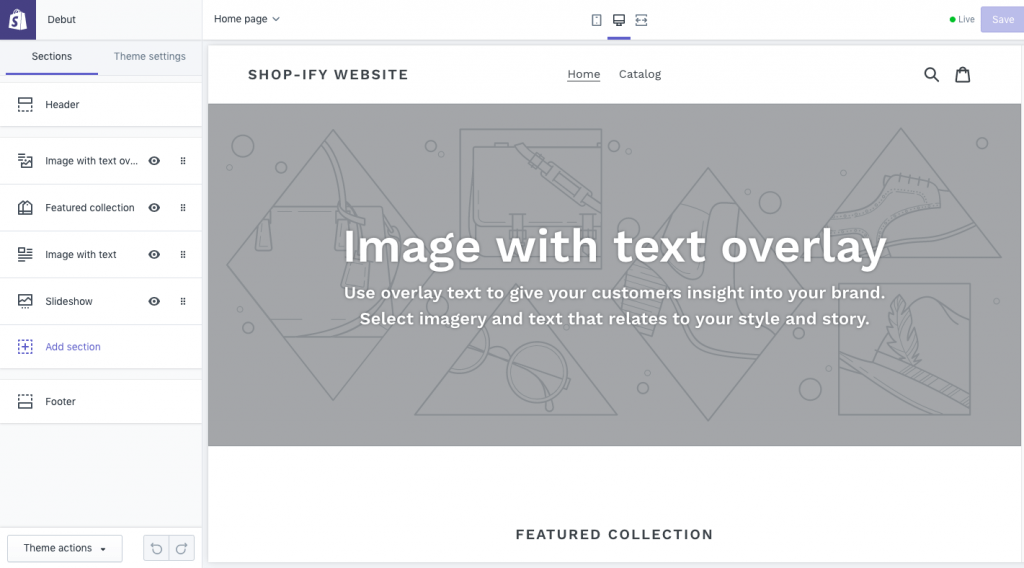
For those of you who are comfortable editing code, Shopify does allow for some theme edits:
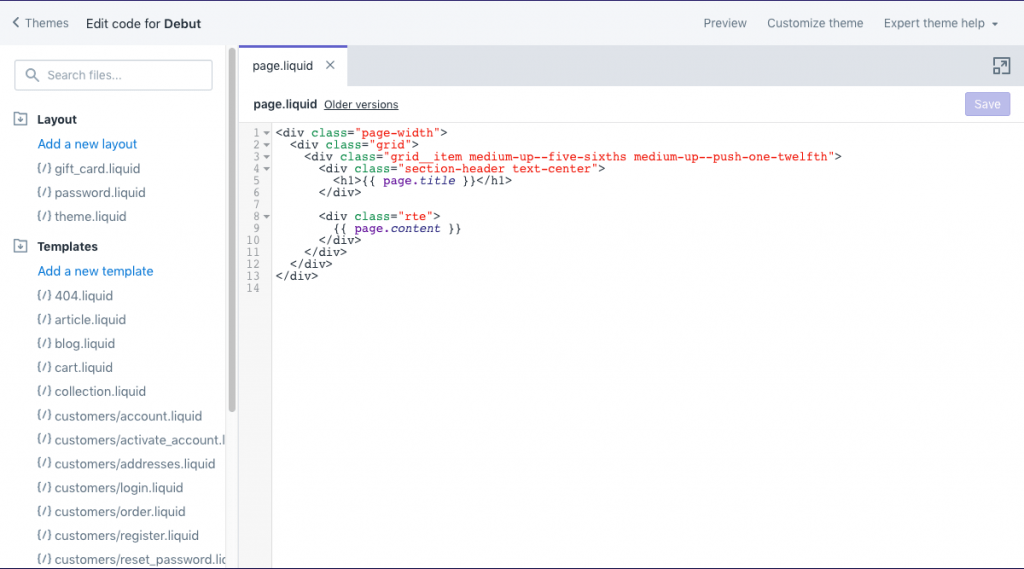
But, honestly, if you’re choosing a platform like Shopify, you probably didn’t do so to build your design from-scratch. You came here so you could leverage an all-in-one e-commerce solution that would take the guesswork out of everything.
WooCommerce
When you first install WooCommerce, it will ask if you want it to automatically install a number of tools. One of them is the free Storefront theme.
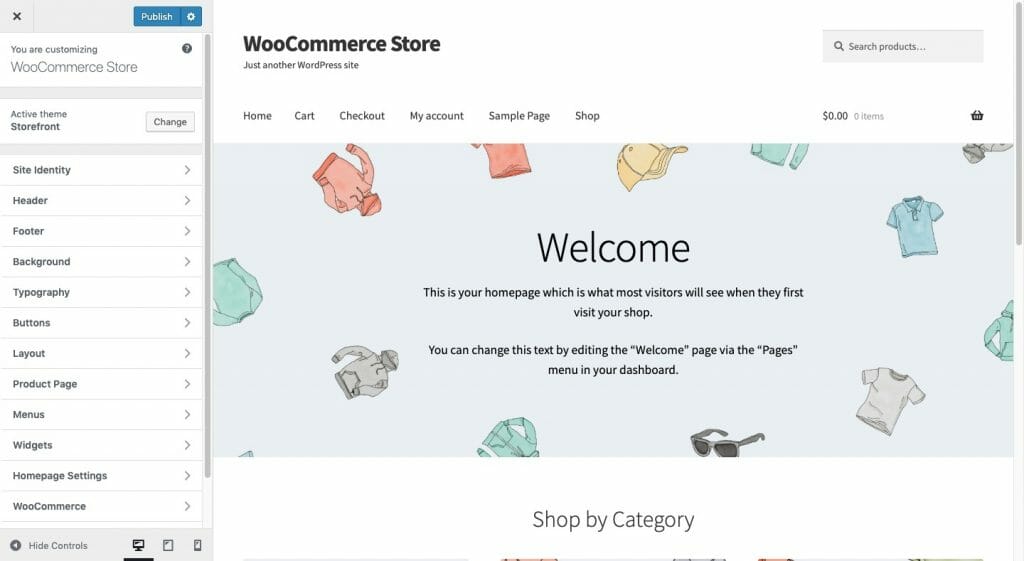
It’s a nice enough theme for a starter store and there’s definitely a lot you can do to customise the look of it, from the layout of your shop pages to the typography used around the site.
That said, part of the beauty in using a platform like WordPress is that there are thousands of professional-grade themes you use to design your website. Or you can build one of your own from-scratch. The choice is yours.
It’s also important to mention that WooCommerce has its own premium themes, too. So, if you want room to experiment and really build something that’s going to knock your customers’ socks off, WooCommerce gives you the power to do so.
Inventory Management
Shopify
Like most things with Shopify, it’s very easy to create new products with this tool.
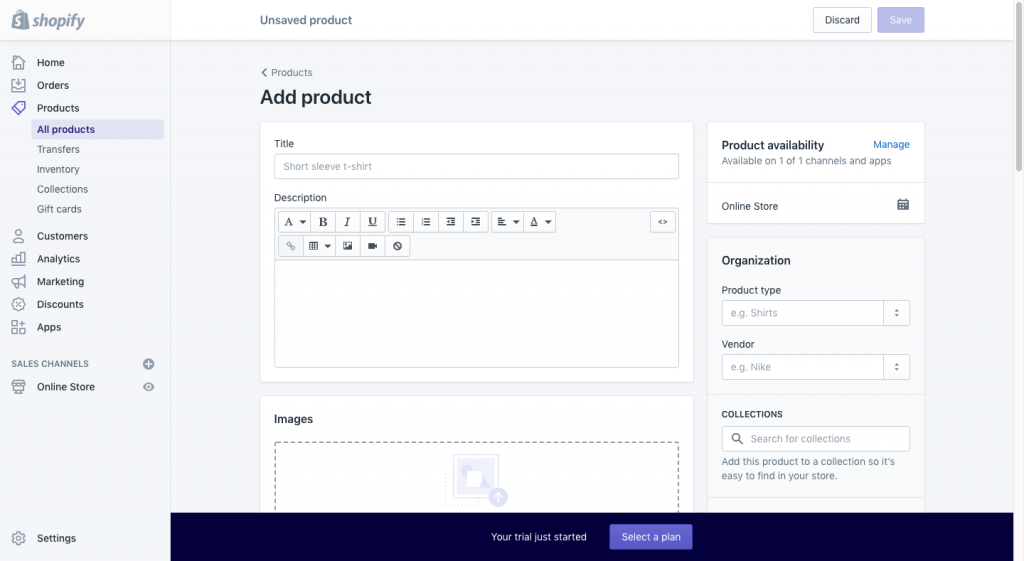
Everything is spelled out and all of your bases are covered, from writing product descriptions to adding variations.
Your inventory dashboard is easy to monitor, too.
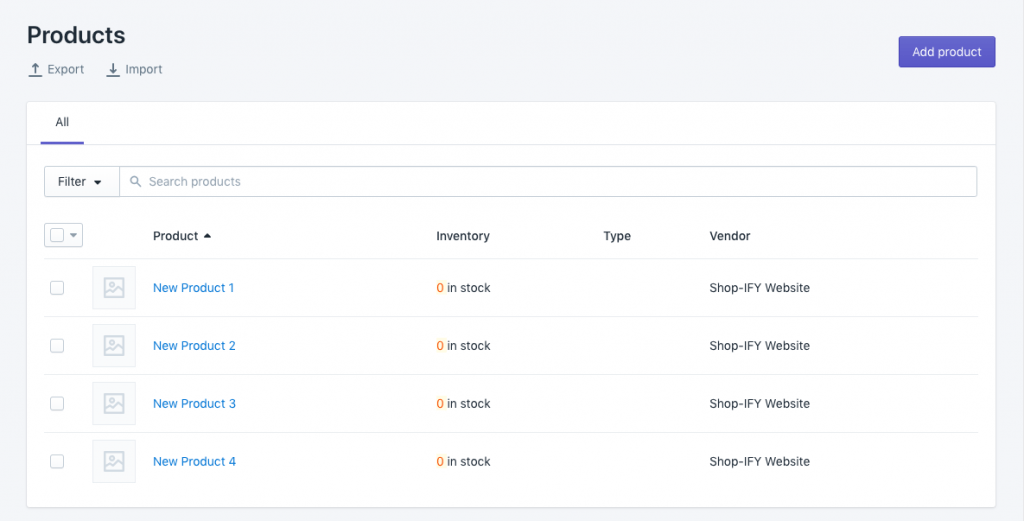
You can even bulk-edit your products from here, changing things like SKUs, prices, and metadata all in one go.
I’d also like to call attention to the fact that Shopify’s analytics can’t be beat. You’ll gain access to data like:
- Sales trends
- Return customer rate
- Average order value
- Sessions by device type
- Sales attributed to your marketing campaigns
You should still link Google Analytics to your Shopify store, but know that there’s some really powerful data in here as well.
WooCommerce
Adding new products to a WooCommerce store is similar to Shopify. The main difference, however, is that the interface isn’t as clean.
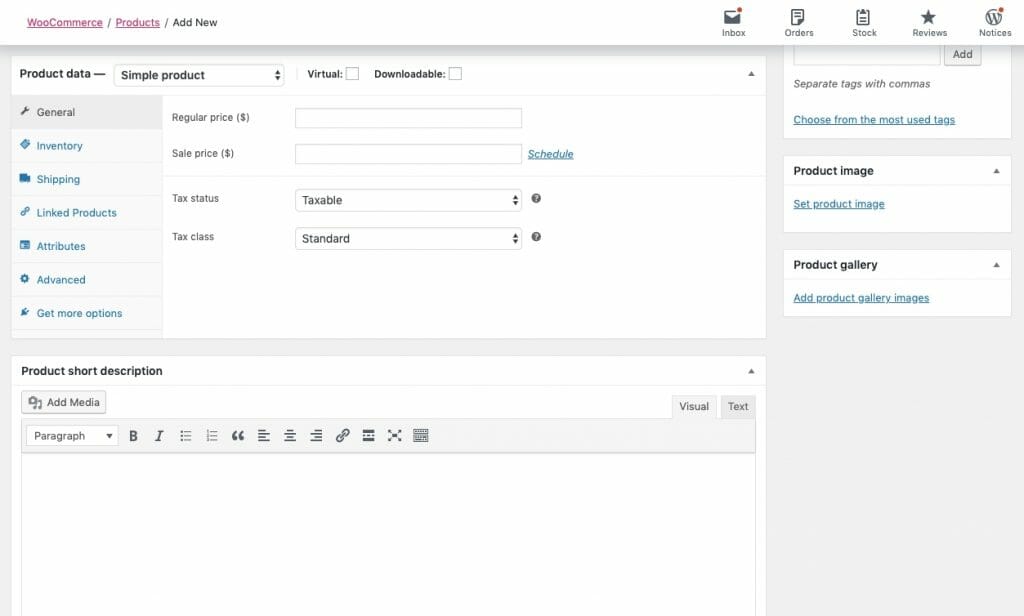
More of the advanced product configurations are tucked inside this widget, so you have to be careful about addressing each of them before pushing your products live.
As for monitoring your inventory, I’d argue that WooCommerce does this better as you get a better bird’s-eye view of your products, their statuses, and so on.
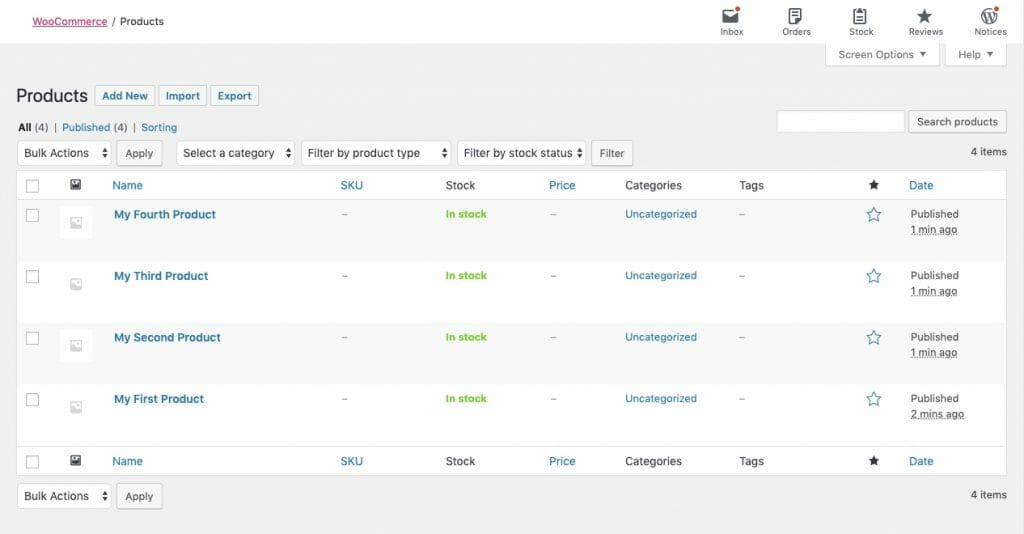
Similar to Shopify, you can bulk-edit your products from the inventory manager, which makes editing less of a tedious task that it would otherwise be.
As far as monitoring the performance of your products, WooCommerce definitely falls short here. Analytics include data points like sales by orders, sales by products, and customers vs. guests, but it’s nowhere near as in-depth as what Shopify customers get to see. You’d have to integrate Google Analytics, your payment gateway, and CRM to get that level of data here.
E-Commerce Add-ons
Shopify
Because Shopify is strictly an e-commerce platform, your store is set up with essential selling features from the get-go. That said, there’s a lot more you may want to do with Shopify and you’ll need to add those features and functionality with apps.
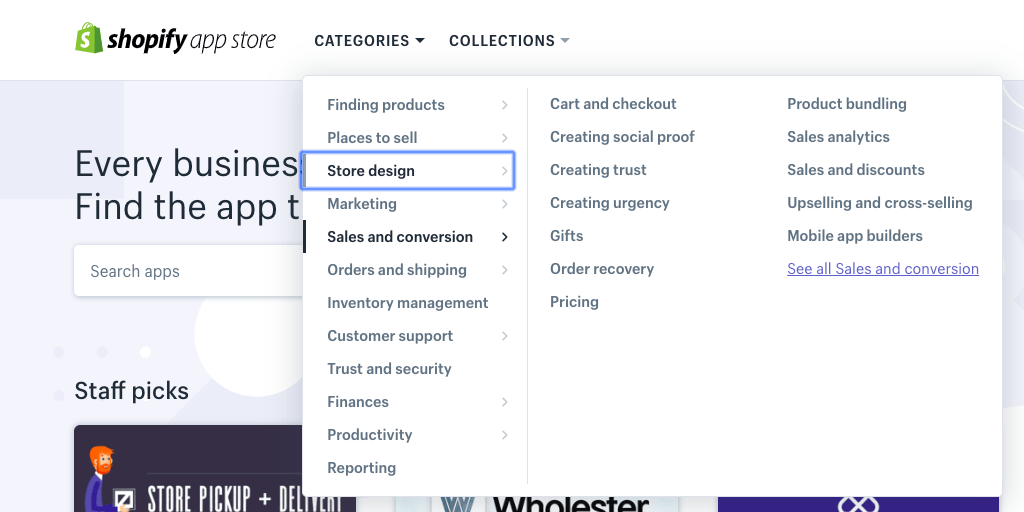
While there are some free apps in the store, most of them are available only for free trial or as a freemium. Be sure to check the terms of any apps you’re interested in using before you pull the trigger. Some have limits on how many orders you can process or visitors you can have before you need to start paying for them.
Bottom line: be careful adding extra e-commerce features. If you don’t pay close attention to the terms of the apps, you could unintentionally rack up costs.
WooCommerce
According to the WordPress plugin repository, there are over 6,800 plugins related to WooCommerce — and they’re all available for free.
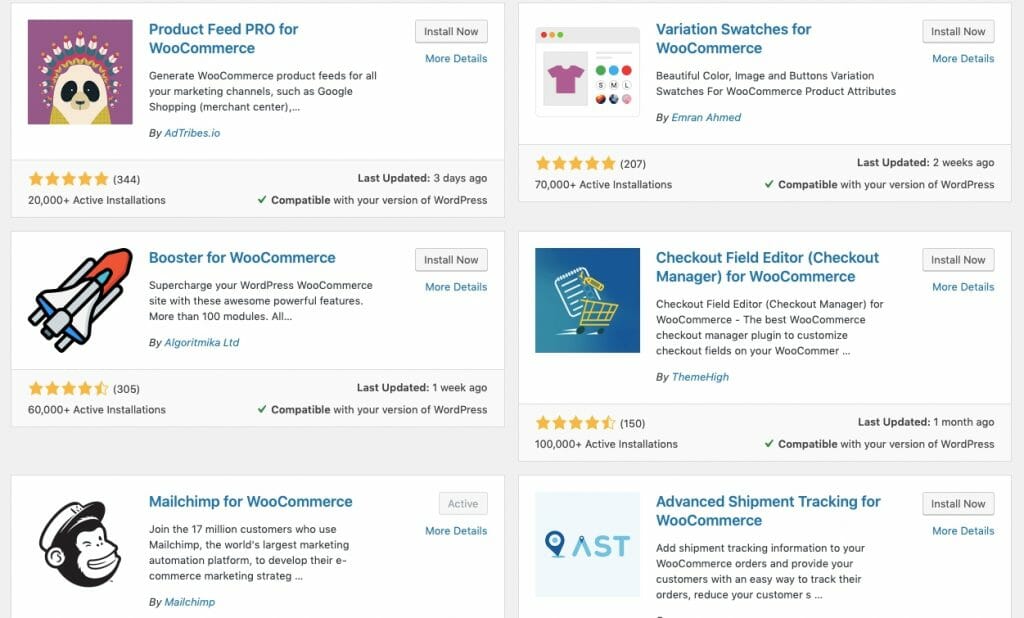
You’ll find a variety of plugins too, from payment gateway add-ons to WooCommerce booster packs.
Another good resource for WooCommerce add-ons is its own extensions store.
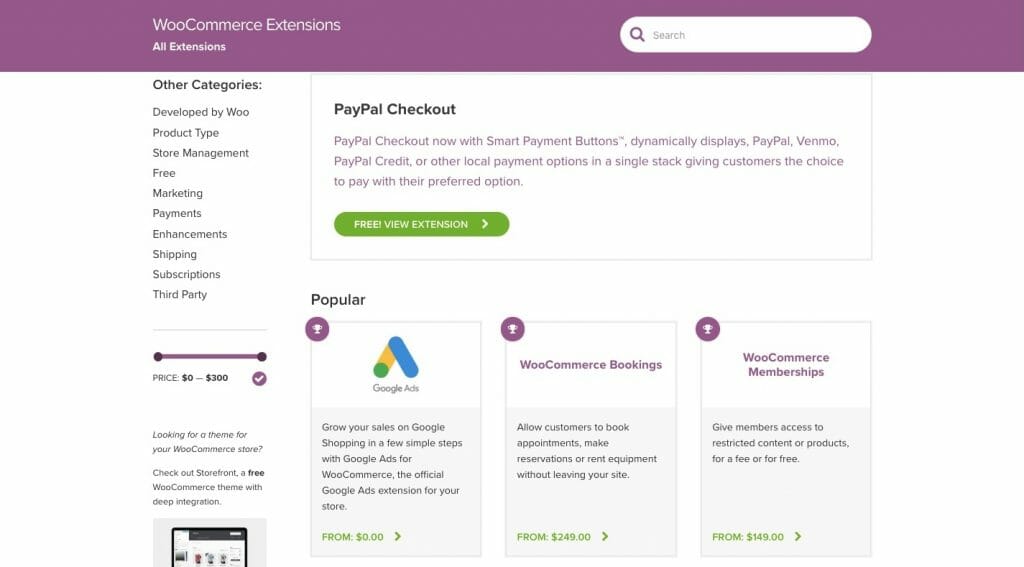
You’ll find useful feature upgrades here for free. However, there are others that come at a very high premium, which usually only covers the cost of one website.
Again, always do your research (with either of these e-commerce platforms) before you start a new job. It’s easy to tell your clients “yes” if they ask about certain e-commerce functionality, but it’s not always easy to find a free solution for more complex tasks (which could cost you).
Payment Gateways
Shopify
When you set up a new Shopify site, you’re not going to be prompted to configure a payment gateway. That’s because Shopify has set up its own Shopify Payments for you.
Shopify Payments isn’t available in all countries, so you’ll have to carefully review which countries your clients will be allowed to sell in before you accept this as your default gateway.
Now, let’s say you decide you’d rather use a recognisable gateway or something that’s actually compatible with your country of origin.
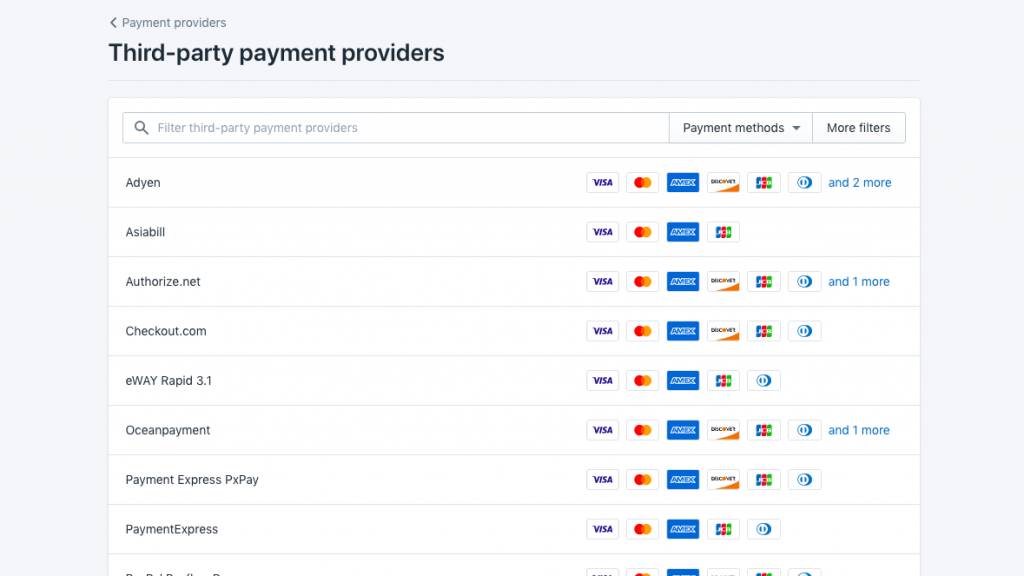
There’s a catch. Shopify tacks on an additional fee per transaction when you use any gateway but theirs. So, let’s say you wanted to use SecurePay for Australian customers. Not only would you pay the standard processing fee to SecurePay, but you’d owe Shopify an additional 2% ( less if you pay for a more expensive plan).
WooCommerce
With WooCommerce, you have your pick of the litter when it comes to payment gateways. In fact, when you set up your plugin for the first time, WooCommerce helps you activate Stripe, PayPal and eWay gateways, along with some offline payment methods, without any issue.
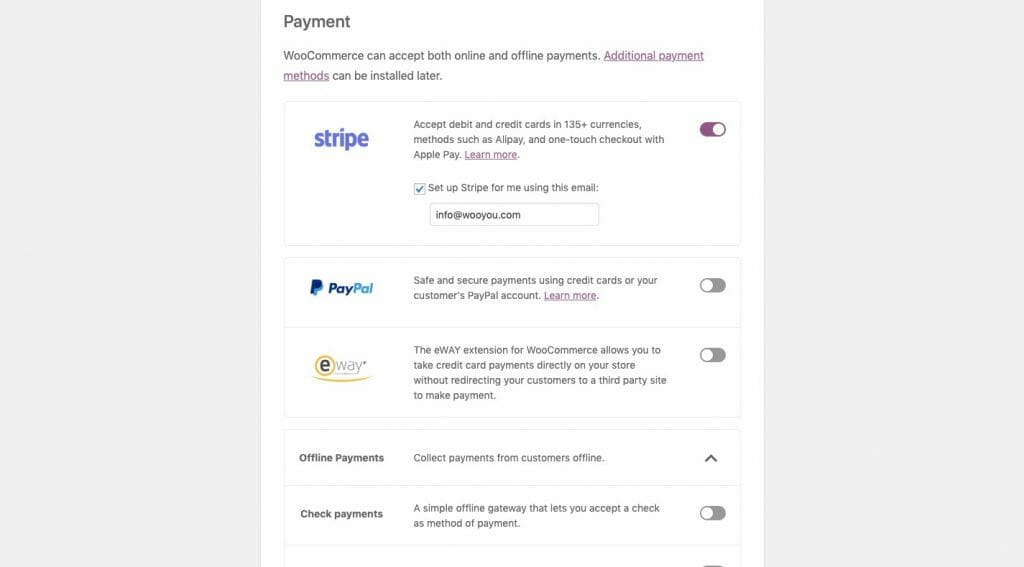
And if WooCommerce doesn’t give you one-click access to the gateway you want? You’re sure to find a plugin that will do it for you.
Website Maintenance
Shopify
Because Shopify is a hosted platform, there really isn’t much for you in terms of monitoring security and performance. Or, at least, that’s how it might seem at first.
While it doesn’t appear that security breaches are common with Shopify, speed most definitely is. Just Google “Why is my Shopify site so slow” and you’ll find a ton of matches from concerned users in the Shopify community. They’re told what we already know from working with WordPress (i.e. enable caching, use file minification, compress your images), but usually with no simple solutions provided.
That said, speed optimisers, security add-ons, and backup solutions do exist in the Shopify app marketplace. They’re just not usually free and it’s not always clear which are the clear winners (i.e. the ones you can trust to get the job done).
Moral of the story: while you might not need to do things like update software or manage backups for a Shopify site, security and speed are still something you need to concern yourself with — at least when initially setting up your store.
WooCommerce
This is 100% up to you (or your client) to, first, configure and, then, manage. Thankfully, there are a ton of well-known and well-rated WordPress plugins that will help you secure your WooCommerce store as well as to speed it up.
That said, even with these add-ons, your site could be at risk for a breach or downtime based on the hosting you have. So, you’ll probably need to managed WooCommerce hosting at some point along with a WordPress maintenance tool or third-party contract (like WP Buffs).
The good news? This is a great excuse to open up a recurring revenue stream for your agency with WordPress maintenance services.
SEO
Shopify
It’s not that SEO doesn’t exist in Shopify. You can write a meta title and description for each page. You can even get an SEO app from the marketplace. So, at least you know you’ll have the basics covered.
However, there’s more you could be doing to optimise your store for search. And some of that stuff (like generating a sitemap for thousands of products) or creating schema comes with a price.
WooCommerce
SEO has always been easy with WordPress, thanks to a variety of free SEO plugins for content, image and metadata optimisation. What’s more, some of these tools go above and beyond, integrating with your Google Search Console, helping you generate sitemaps, and build structured data into your pages.
If it’s important to your client to get a lot of visibility from Google, WooCommerce is your best bet.
Want to Boost Traffic to Your E-Commerce Store?
Shopify vs. WooCommerce: Which Is Best?
So, which is it: Shopify or WooCommerce?
Is WooCommerce a viable option for building e-commerce websites for clients? Or should you seriously be considering a move to Shopify? Is there a time and place where each of these platforms shines or is there a clear winner?
You should use Shopify if:
- All your client needs is a store. No blog. No support forum. No bells and whistles. Just a shop loaded with inventory.
- You need to get a store online quickly and with no fuss.
- You’re uncomfortable with coding and prefer more done-for-you site-building solutions.
- You don’t want to worry about monitoring server performance, managing backups and updates, or doing much after-care in general.
You should use WooCommerce if:
- Your client wants more than just a store or they want to add a shop to an existing WordPress website.
- You want more control over the code, design, content, features, payment gateway selection and so on.
- You’ve been working with WordPress for years and don’t want to complicate your workload with a new platform for a one-time project.
- You know WordPress inside and out and know that you can build a more effective sales machine with WooCommerce that makes both you and your client a nice profit.
Before you say “yes” to that new client who wants you to build something with Shopify (or WooCommerce, if you've historically worked with Shopify), consider what it is they really need and whether you’re confident you can create it with their preferred platform. While both platforms have their limitations and complexities, introducing a completely new tool to your operation might not prove worthwhile once you’ve considered all the facts.