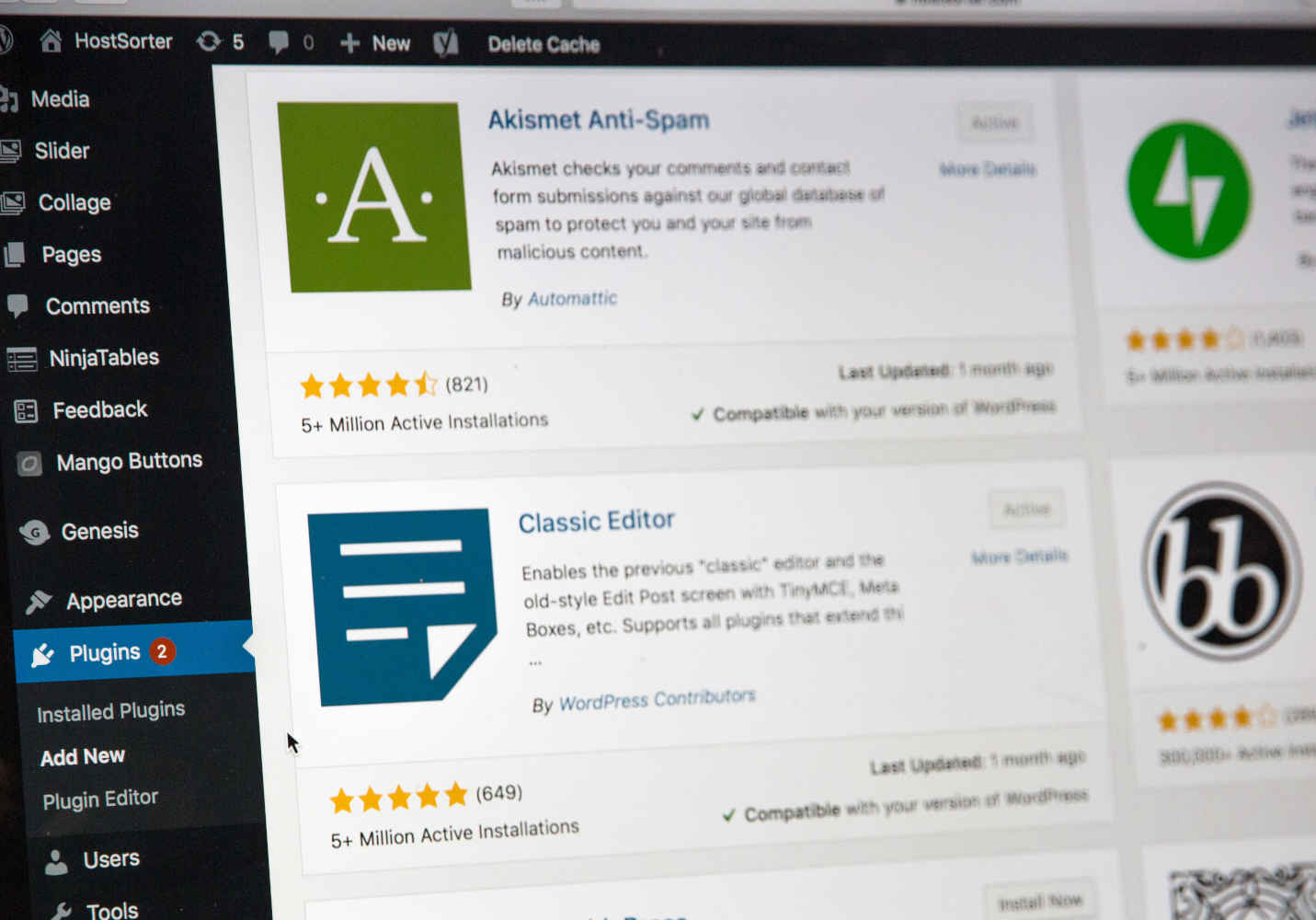If you work with WordPress website clients, then there’s a high chance you’ll come across a scenario similar to this…
You get a brand new client with a website that is more than a few years old. They ask for a “quick update” or “refresh of the look,” but tell you they don’t want to re-do the entire site. You sign off on the deal, enter the backend of the website and… hello, they’re running an ancient version of WordPress…
Apparently the site has seen no WordPress updates since 2013 and has kept hobbling along. There are multiple plugins at work and overall, the website is doing a job for its owner, however this “quick update” now has bigger implications.
What’s your next step?
First, have a frank conversation…
The client is coming to you because you’re the WordPress expert. Why have they stated that they don’t want an entire site re-do? The most common reasons are either 1) concern with budget for the job or 2) they’re worried that their website will be out of commission for a while, impacting their ability to do business.
You’ve got to be upfront with them about the risks associated with their website in its current state. For example:
- WordPress updates are often about fixing security vulnerabilities. If they’re using a version that is years old, their site could be highly vulnerable to hackers. “Why would a hacker have any interest in my site,” they ask? Well, sometimes just because. Hacking your site gives them a chance to send out spam or other nefarious things (which, let’s face it, would be a poor showing for the reputation of the business owner!)
- So you want a “quick refresh” of your site? Some things simply aren’t going to work while using an old version of WordPress. New themes, new plugins and new features work best with the latest version of WordPress. If the aim is to provide a better experience for website visitors (as it always should be), then a sort of “cut and paste” approach to new features isn’t going to work.
Okay, so the client understands that they should be running the latest version of WordPress, but that’s only the first part of the conversation. The next thing is to let them know what can happen if you were to just flip the switch and run the update. The bottom line is that they could have a very broken website.
Suddenly plugins and themes stop working because they never received the updates for bugs and compatibility issues. In the worst-case scenario, significant data can be lost.

The reality is that a fix or “refresh” for a website running a very outdated version of WordPress is NOT quick. The client can either pay you to update the website as-is, which can take dozens of hours, depending on the size of the site or, it may just be more cost-effective to build a new version from scratch. (You can work it out and layout the whole scenario for them, but often if the WordPress version is quite old, building a new version will be faster and cheaper).
Set expectations very clearly with your clients: Outdated sites aren’t a “quick fix” Share on X
If they’re concerned about budget, there can be a very real cost to them of lost business when an old website breaks down completely. This can also take them out of commission for much longer than otherwise expected.
On the other hand, you can either do a fix of the old site or build a new site and import the content from the old site in a test environment while their current site still runs.
What else should they get out of the conversation? Perhaps that it is worth their while to keep their website updated on a regular basis… That they could hire someone to do this and that overall, like running a car, regular maintenance can save a huge cost in the long-run… Could this be another opportunity for you?

Updating a WordPress site safely
Okay, let’s assume that after having the conversation, the client still wants you to go ahead and update the old site. They’re aware of the risks and they know that this might still cost them a lot of money.
The next question should be how you’re going to update the website as safely as possible, ensuring you don’t lose data or completely “break” the site. Here are a few steps:
- Back-up the website first. This is always a good safety step whenever you’re doing any sort of major work anyway. (Check out our chat with Akshat Choudhery of BlogVault about this here).
- Set up a staging environment. This is essential for allowing you to test any updates to themes and plugins in an environment that is not live. This means the old site can continue to operate as usual while updates are made.
- Run over the website to get a general sense of how it is working. Note any key pages on the site (those that get the most traffic) as these are the most important to keep running smoothly.
- Check all plugins/themes and note any that are not receiving updates. This can indicate that they’re no longer supported and that it may be better to seek a new solution.
- Run updates one at a time in the staging environment. This way you can see what is broken more easily if there are any issues. (Of course, depending on how many plugins the client is running, this might take a long time!). You’re also less likely to get timeout issues doing it this way.
- Pay careful attention to critical functions, such as the ability to check out and make payments. There are plugins that can help with this, for example, Robot Ninja for WooCommerce sites.
- Use Audit Log to track site activity and help you to figure out where something may have gone wrong. Sometimes issues will show up days later rather than immediately, and it’s helpful to see what has changed!
- Update the live site with any changes once you’re happy with the staging site. You might choose to use migration tools that help you to push the changes from staging to live (recommended for big updates), or you might just replicate the updates you made manually.
- Test the live site. You have to be sure that everything is definitely working as it should be, even if the staging site seemed perfect.
Now, talk to them about that maintenance plan!
You’ve got the client’s website up and running and they’re pleased with how it looks. Maybe it took more time and money than anticipated, or maybe they got lucky and the updates didn’t cause any major issues.
In any case, now is the time to upsell them to your maintenance plan!
For the person who just spent more than they first thought, maintenance is saving them a future major hassle and expense. For that person who got lucky, well, they may not be so lucky next time!
What’s that? You don’t have a maintenance plan yet? Then it’s time to catch up on the details of why you should be offering one and how to go about it. Take a look at Troy’s article and the accompanying webinar on maintenance plans here.