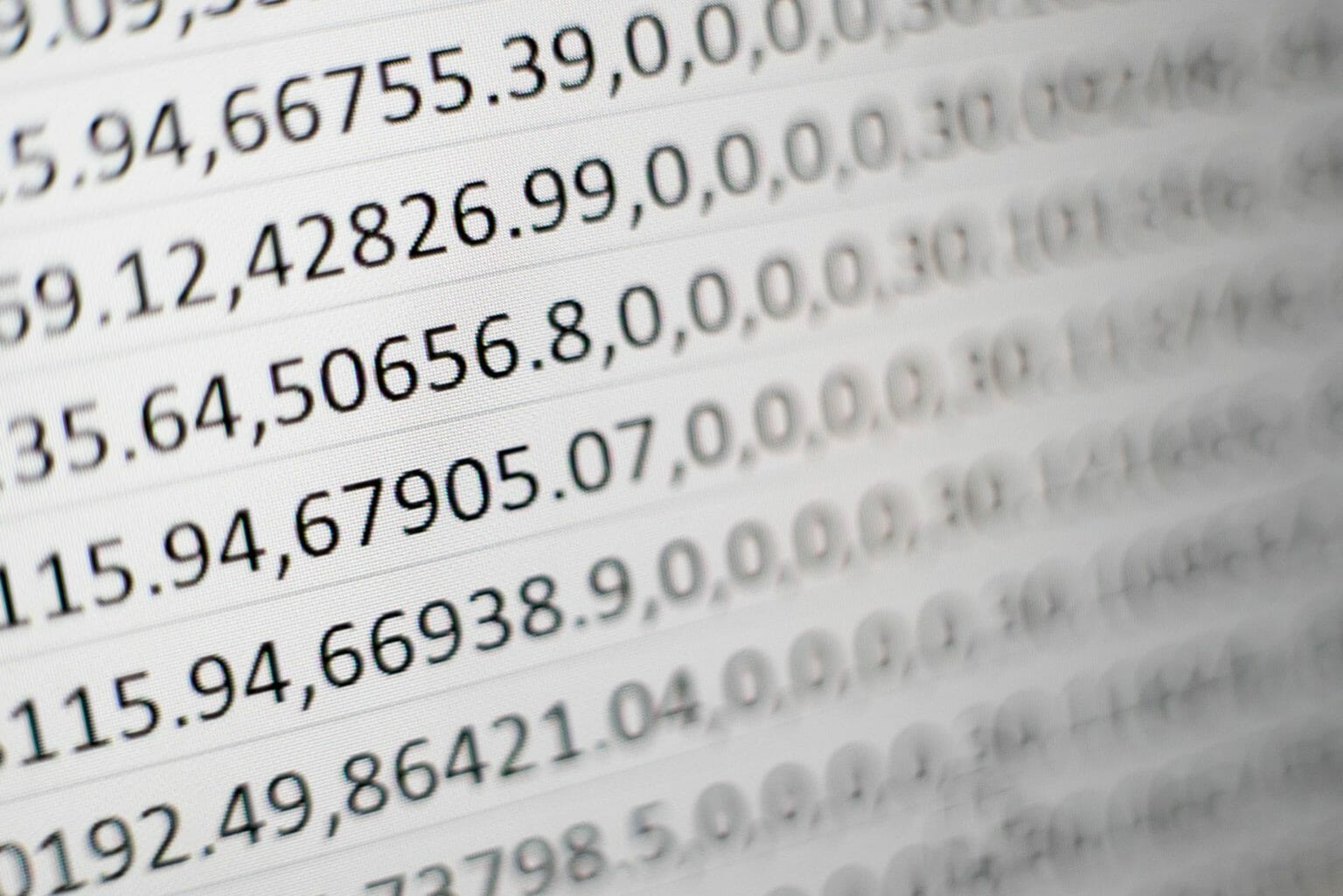In this video, I reveal the only spreadsheet you need to run a successful business and grow your revenue.
I will also give you your own free copy and show you exactly how to fill it out.
But first…
Who is This Spreadsheet For?
If you are a freelancer or small business owner offering services in the creative space (such as marketing, web design or business consulting) then this spreadsheet is for you.
Are you?…
- Making somewhere between 70 and 100k a year in revenue?
- Doing most of the work yourself?
- Not paying yourself a salary?
- At the end of the year is there little or no profit left over?
Well, then this spreadsheet is going to be a game-changer for you.
With the help of this spreadsheet and a by making a few tweaks in your business then you will be able to expand your revenue, pay yourself a salary and have profit leftover at the end of the year.
Ready?
Then click the download button to receive the spreadsheet template and then watch this video training so you know exactly how to use it
The Brief Overview
Note: Once you receive your spreadsheet in your inbox, you need to make a copy and save it to your own Google account and then you can start editing.
Software Expenses
The first sheet that we're looking at is software expenses. And this is where you basically just list out all of the software that you use to run your business. I've given you some examples to get you started:
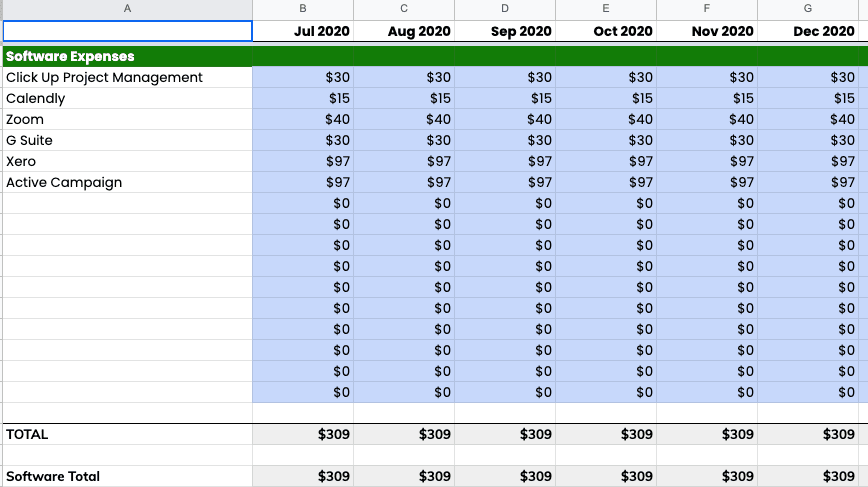
On this tab, you’ll list out all the software that you use such as Calendly, GSuite, accounting software, Zoom etc. From there you can work out how much you are paying monthly in software expenses.
Remember, this is only software that you’re using to run your business. You don’t want to include any software on this page that you are using for what we call “production” which is any software that you're using to actually build projects for clients.
For example, if you are using an SEO tool such as Moz or Ahrefs, then you wouldn’t include that on this sheet.
Labour Expenses
The next sheet we want to look at is the labour expenses.
First enter in the base salary that you want to give yourself and this spreadsheet will break that down to a monthly amount:
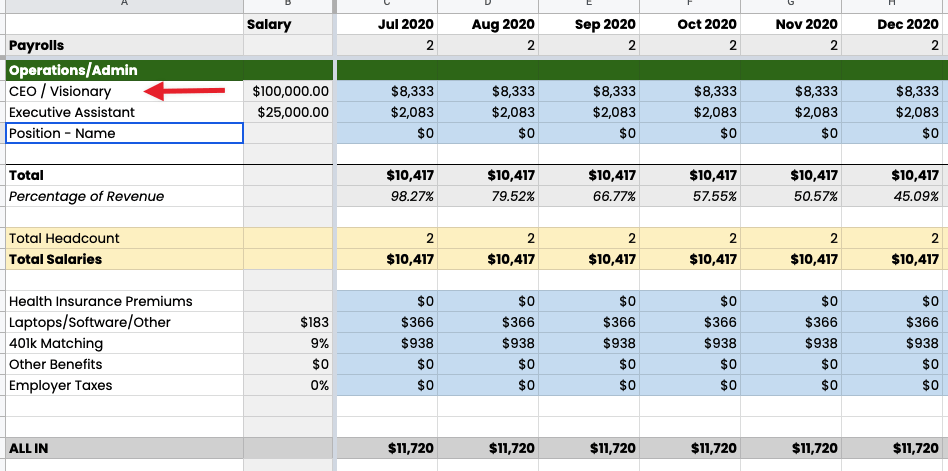
Underneath that, enter the salary of any staff members that you have that:
- aren’t working on the client projects. Eg. A virtual assistant or a bookkeeper and;
- are actual employees – NOT contractors who invoice you for their services.
What this sheet then does is calculate your headcount based on the number of staff that you entered. This is important because what this sheet also does is calculate things like your 401k matching (or superannuation if you're in Australia).
On this sheet, you also enter your expenses for your employees. For example, leasing for laptops or software such as Adobe Creative Cloud.
You then know what your employees cost you per month.
Profit and Loss
The P&L is where you're basically going to break down what you earn, what you spend and what your margins are. So this sheet will tell you your monthly revenue.
The example I use in the spreadsheet is based on doing some project work with a little bit of recurring revenue.
On this page, you add in the cost of goods sold. So this is where you would add in any contractors or freelancers that you use under “Production (Fixed Rate)” And you can see in the example below, I add in around 3% for merchant fees (which is when you collect money through Stripe or PayPal for example).
Then under hosting, storage and Licenses – add in these costs for client projects (themes, SEP tools etc):
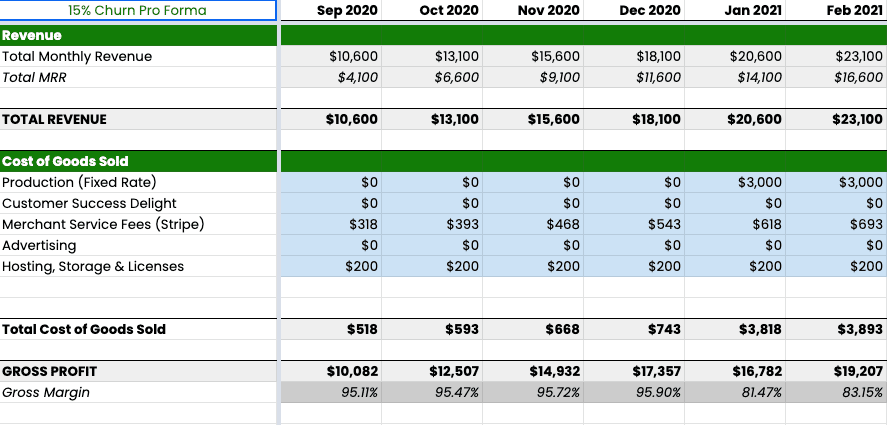
Next you add in all of your operating expenses (note that the grey cells have already been auto-populated for you):
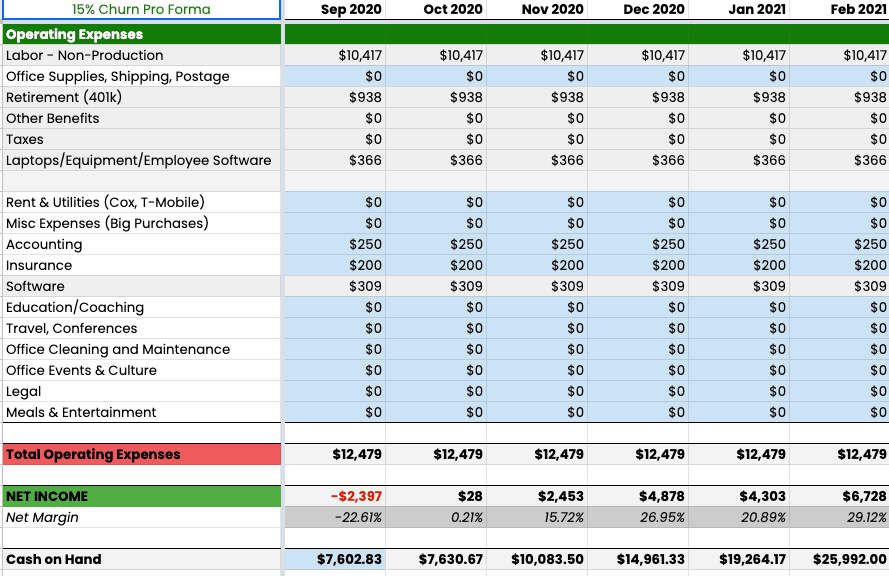
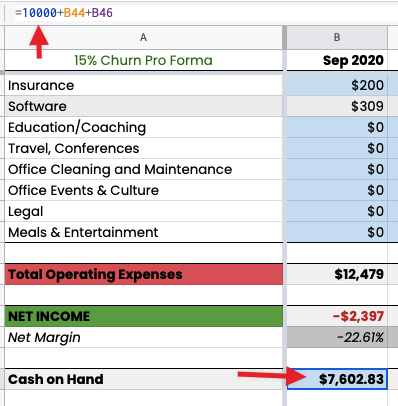
Marketing and Sales
This is where you add in your sales and marketing projections.
First, add in the number of projects or the number of jobs that you're going to do for that month.
Further down we have the “Average Project Revenue”. This is where you estimate how much revenue a project will bring in. In this example, we have an average of $3,000 per project and we are going to do 2 in that month:
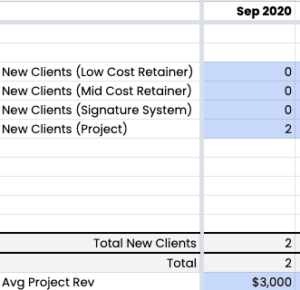
Next you add in your recurring revenue which is your maintenance plans, SEO plans etc.
In the example below, I have three clients on my plan and I’m going to estimate that I will have another 2 new clients on that plan this month:
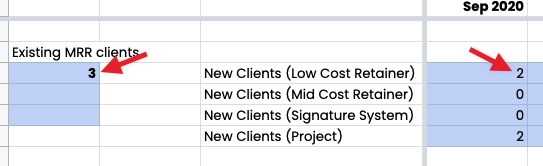
This will auto-populate the cells at the bottom of the page so you know your recurring revenue totals.
Profit and Loss Overview
Once you have filled in all of the necessary information, you can go to your overview tab and this will tell you (if nothing changes) the amount of revenue that you will achieve for the year.
It will also auto-populate the other important information:
- The total cost of goods sold
- Gross Margin
- Operating expenses
- Net income
And there you have it!
A very, brief overview of the spreadsheet. If you do want to use this spreadsheet in your business, make sure that you watch the whole video as Troy also explains how you use this information to grow your revenue.
If you haven't already, hit the download button below and get started!